Why CTOs Should Care About Shift Left Security in DevOps
Security has always been a major concern. Your company spends millions on cybersecurity tools, and guess what? You’re still vulnerable. When you're working in the cloud, especially...
The customer is a leading translation services provider based in the United States that provides high-quality services to well-known businesses around the world. It offers integrated solutions that work across multiple platforms and helps businesses drive international ROI.
The customer desired a system that could fetch matching data (both partially and accurately) to assist users in simplifying their activities. They sought for an integrated solution that could leverage the translation API to retrieve user data in Microsoft Word platform. Creating such a functional solution without affecting users’ processes was a major challenge.
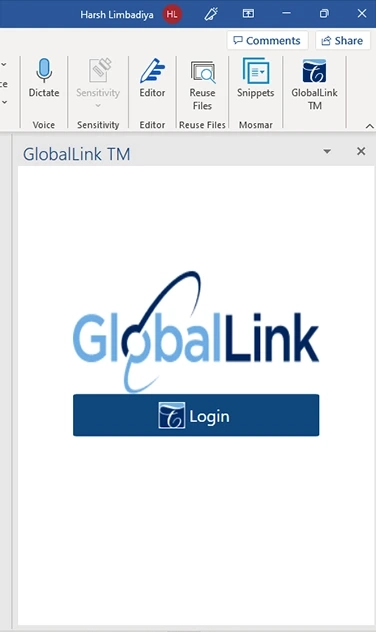
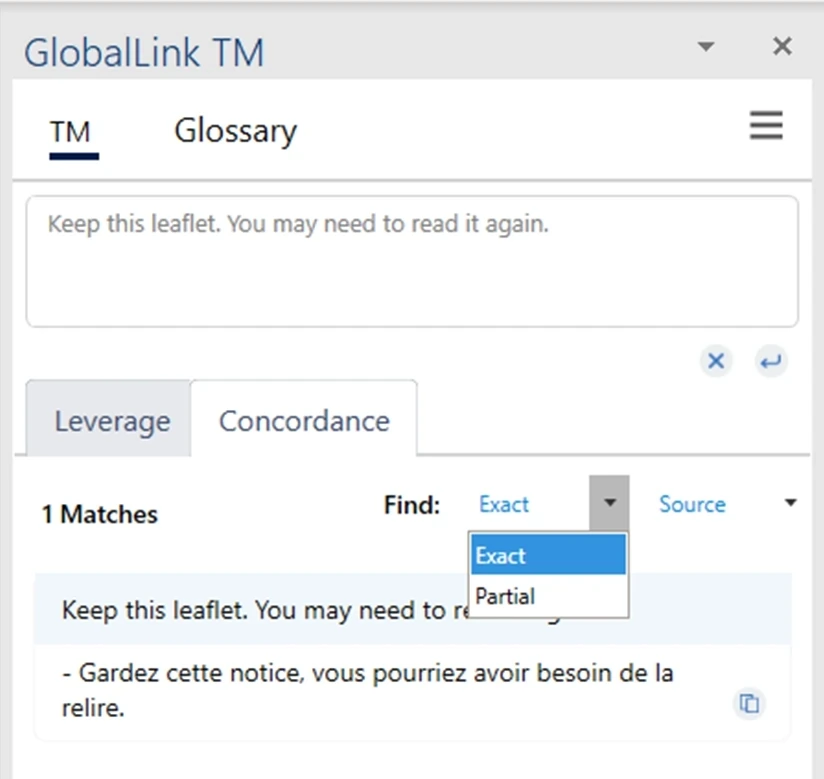
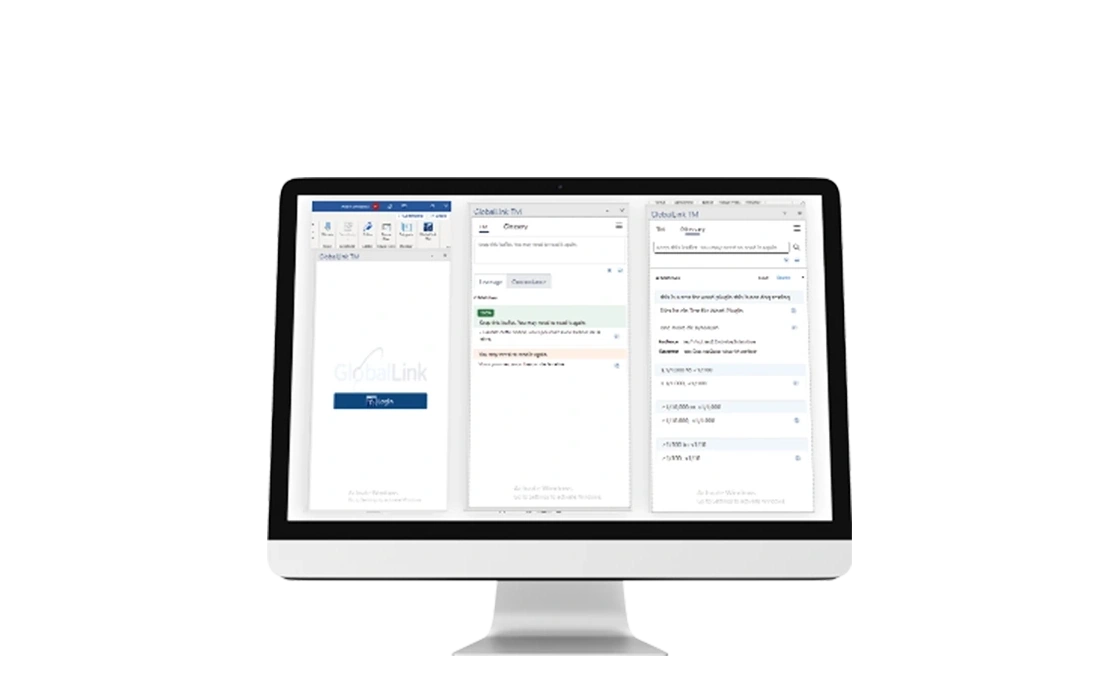
We encourage you to contact us with any questions or comments you may have.
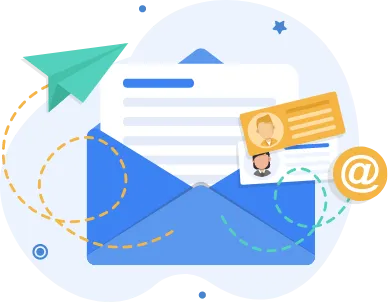
To achieve this ideal solution, iFour Technolab Pvt Ltd., a top sustainable Office 365 Add-in development company in USA, created an MS Word Plug-in. This Word Plug-in includes a new TransPerfect tab as the standard tab, which contains several custom and built-in controls for translating any data.
Features in the solution –
As a part of document format, you may put the config file having JSON data.
Key highlights:
iFour Technolab, a leading Word Add-in development company in USA has developed an integrated solution in response to the customer needs. It enables users to quickly search for their key terms, filter them using exact, partial, source and target options and acquire results for their needs. In addition, it helps to obtain translated data using the API.

About Customer The customer is a leading business consulting firm in business process analysis, project management and software outsourcing. It needs a good project management software and wants to build an earned value management (EVM) software application...
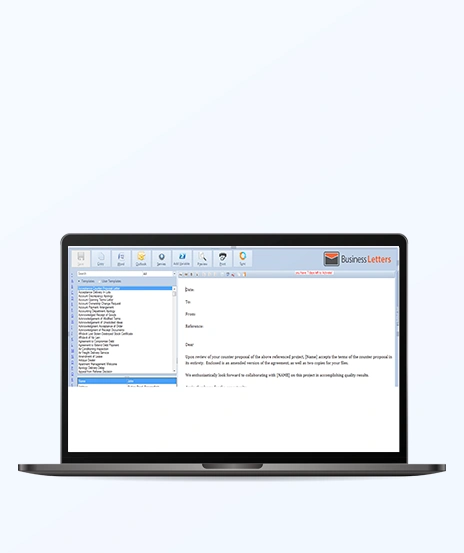
About Customer Customer is a global information service provider based in Melbourne, Australia. Customer specializes in providing productivity improvement products to SMBs (Small and Medium Businesses). Customer provides sustainable solutions...
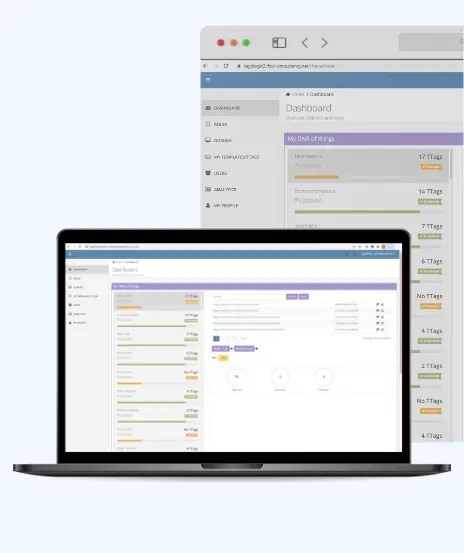
About Customer Customer is an innovator of model that uniquely identifies every physical and logical objects in the world. Customer is based in the Netherlands and has patented this model of uniquely identifying objects. Unique identifier specifies...
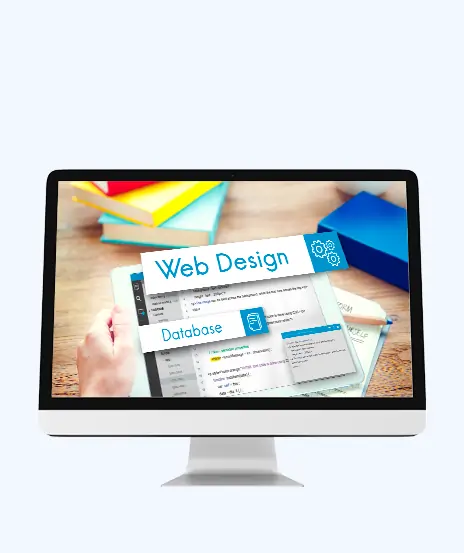
About Customer Customer is a leading consultant in United States that has a focus to bring about an innovative online platform that provides a place for hang out with different people. It is achieving a huge potential of growth and prosperity...
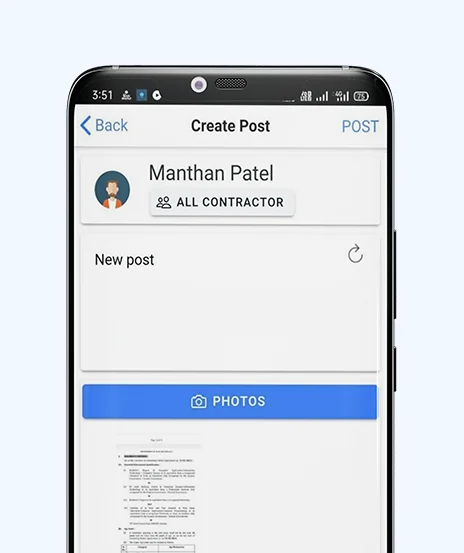
Sometimes contractors face difficulty in finding workers in their area to complete jobs on time. The client was seeking to build a solution where contractors can post their job requirements easily and find workers effortlessly. iFour Technolab has helped...

About Customer Customer is a leading Gujarati media company in India engaged in Gujarati movies production, theatres and casting artists for various movies and projects. Customer has experience producing many prominent Gujarati movies and serials....

Security has always been a major concern. Your company spends millions on cybersecurity tools, and guess what? You’re still vulnerable. When you're working in the cloud, especially...
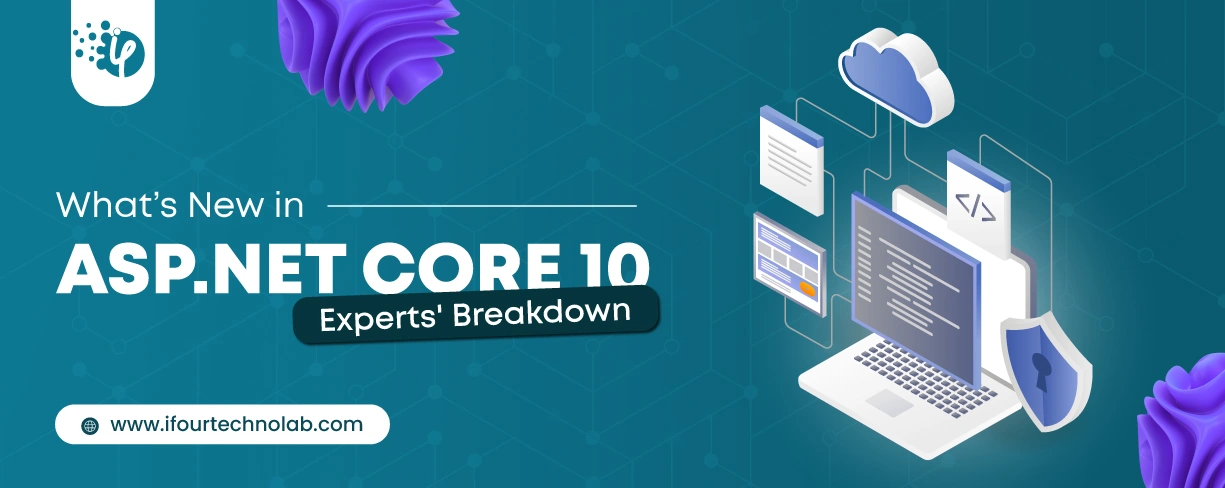
Microsoft has rolled out .NET Core 10.0 and brought some exciting updates that make custom software development more secure and efficient. The main focus of this update was on making...
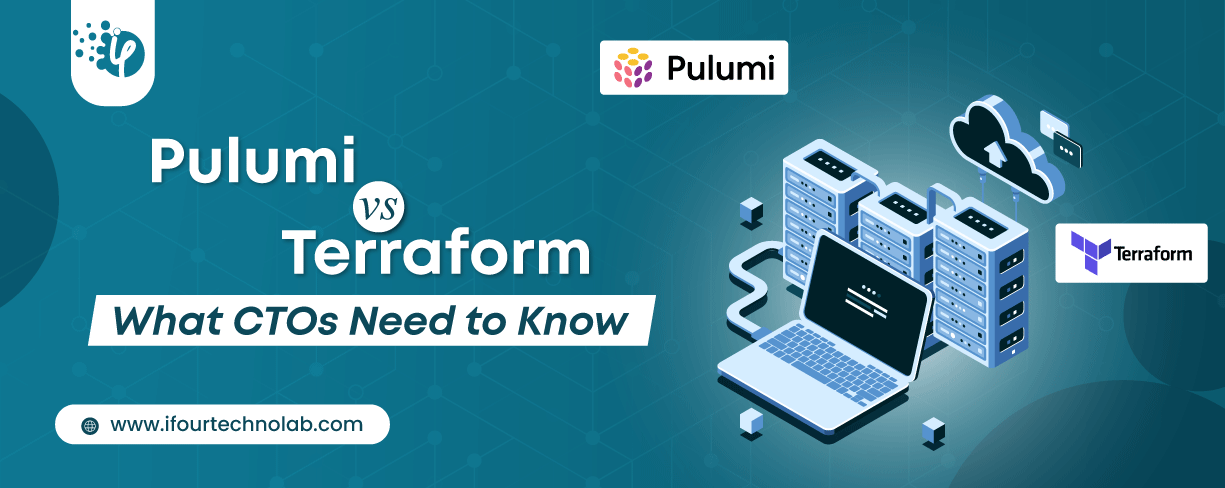
Automation isn’t just a trend anymore. It’s a must-have for any business relying on the Cloud. As the firm grows, cloud infrastructure gets more complex. So, choosing the right Infrastructure...