17 Power BI Myths and Misconceptions Busted | Uncover the Truth
Did you know that 70% of CTOs (Chief Technology Officers) hesitate to adopt Microsoft Power BI because of its myths and misconceptions that float around. What they fail to see is...
Kapil Panchal - January 01, 2021
Listening is fun too.
Straighten your back and cherish with coffee - PLAY !
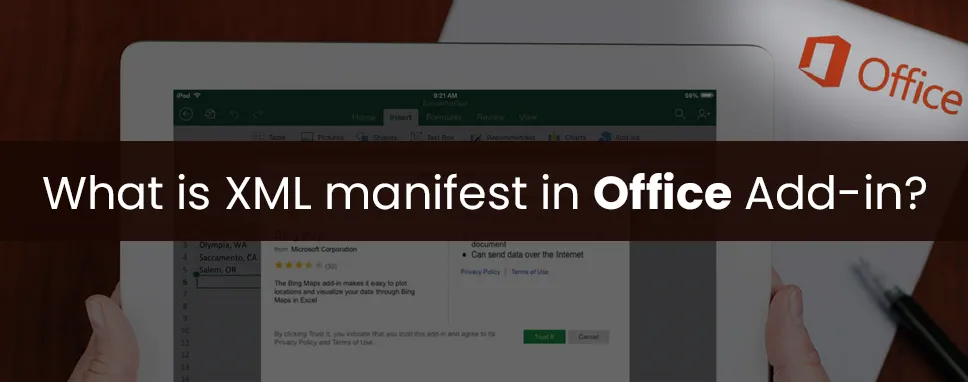
The office add-in platform which is used to build application which extends office application and used to interact with the content of office document. Using office add-in, developer can use HTML, CSS, JavaScript to interact with Word, Excel, PowerPoint, Outlook. These applications can run across multiple platforms like Windows, Mac, iPad, and in a browser. Office add-in can do anything which a webpage can do inside a browser.
Using office add-in, developer can do the following things:
Using Office add-in, the developer can use external data into the office, add third-party functionality, automate office documents, in-office clients. Example: Microsoft graph API which is used to drives productivity.
Office add-in can provide maps, charts, and provide interactive visualization so that developers can add custom excel sheet and power point presentation.
The XML manifest file of Office Add-in is used to describe how your add-in should be activated when any user installs and uses it with documents and applications. The manifest file contains referenced URLs where your web application can reside and other resources for add-in like images. The offappmanifest.xsd is used to describe XML schema that is common to office applications like rich client application and their corresponding web client.
Note: Manifest schema version 1.1 must use in office Add-in.
An XML manifest file is based on schema which enables an office-Add-in which is used to do the following things:
The XML file is used to describe itself using Id, Version, and Description display name and default locale.
The XML file is used to specify the location of the HTML which is used to provide the User-Interface of office Add-in.
The XML file is used to specify the requested default dimension for content add-in and also the requested height for outlook add-in.
The XML file is used to define permission used by office add-in for reading or writing purposes.
The XML file is used to display content in the document, in the task pane, or contextually with a message, appointment, or meeting request item.
XML file defines rules which are used to specify the context in which they will be activated or interact using message, appointment, or meeting request item for outlook add-in.
The following example show content, task panel, Outlook, and dictionary office add-in:
In Visual Studio, Visual studio manifest designer is used to office add-in manifest setting rather than manually changing XML. By default Visual studio manifest file is opened in the manifest designer. Using manifest, designer makes it easier to find and reduce data-entry error in the drop-down list box.
Content office add-in can be directly included in excel or power point and used to add functionality directly into the document. Content add-in provide user interface to run code to edit document or display data from data source.
01eac144-e55a-45a7-b6e3-f1cc60ab0126
en-US\WA123456789
1.0.0.0
Microsoft
en-US
400
400
Restricted
true
Task panel provide interface which typically display on right-side of window inside word, outlook, PowerPoint. Task panel add-in provide user interface to run code to edit document or emails, display data from data source. Task panel is used when no need to add functionality directly into document.
412ce350-4161-4ad0-a5f5-0ec9d2cd3570
1.0.0.0
Microsoft
en-US
http://www.projectlogin.com
http://m.projectlogin.com
http://www.projectlogin.com.sa
http://m.projectlogin.com.sa
ReadWriteDocument
Using outlook add-in, developer can use HML, CSS, JavaScript to build an application that can run multiple platform like windows, Mac, and IOS.
971E76EF-D73E-567F-ADAE-5A76B39052CF
1.0
Microsoft
en-us
ReadWriteItem
In this blog, we have discussed the office add-in and manifest file in the office add-in. We have also discussed the example of content, task panel, outlook add-in in the office.
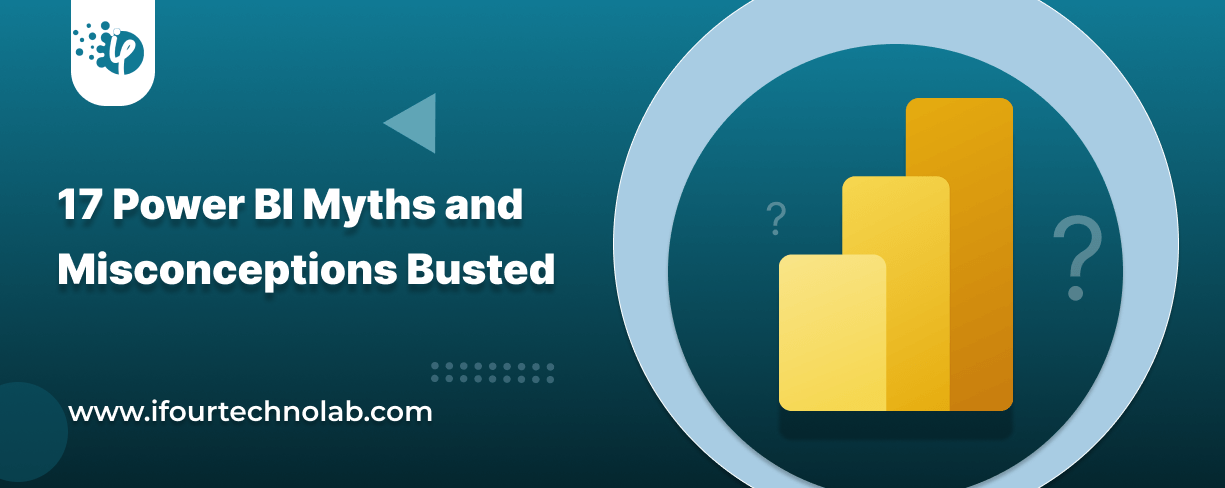
Did you know that 70% of CTOs (Chief Technology Officers) hesitate to adopt Microsoft Power BI because of its myths and misconceptions that float around. What they fail to see is...
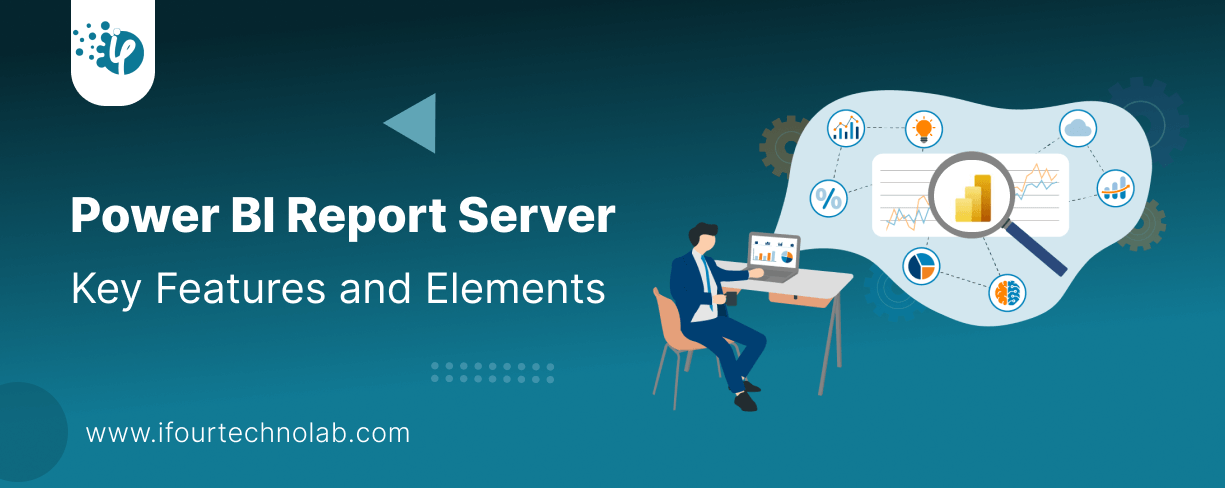
Every CTO knows the struggle of managing complex reports. The inefficiency of scattered data, the constant juggling between reporting tools, the challenge of ensuring accurate KPIs...
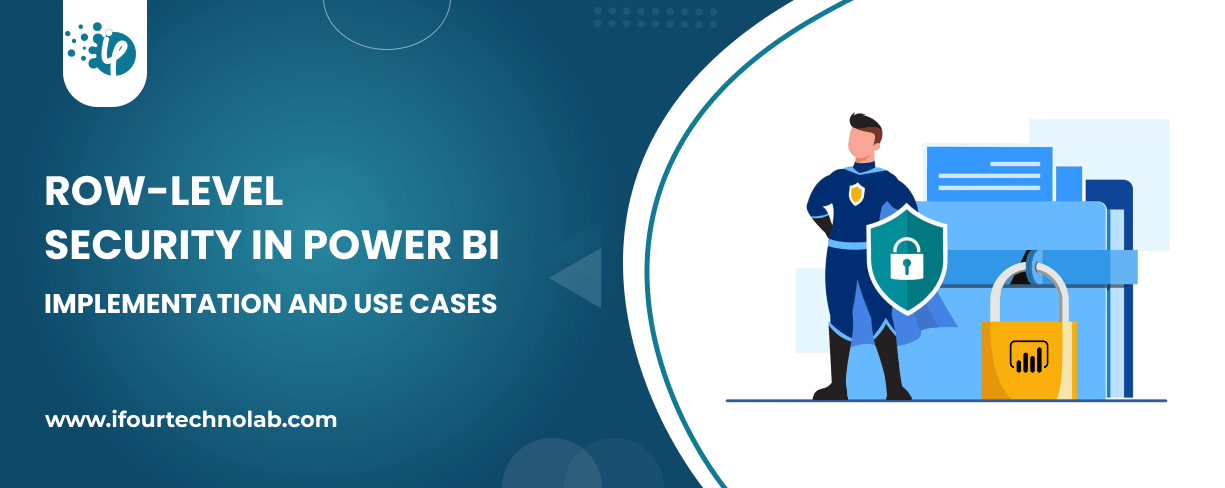
The very first reason why you should implement Row Level Security is to foster trust, a crucial element for any business's success. Next, it reduces data clutter and helps you load...