Power BI Report Server: Key Features and Elements
Every CTO knows the struggle of managing complex reports. The inefficiency of scattered data, the constant juggling between reporting tools, the challenge of ensuring accurate KPIs...
Vinod Satapara - March 31, 2025
Listening is fun too.
Straighten your back and cherish with coffee - PLAY !
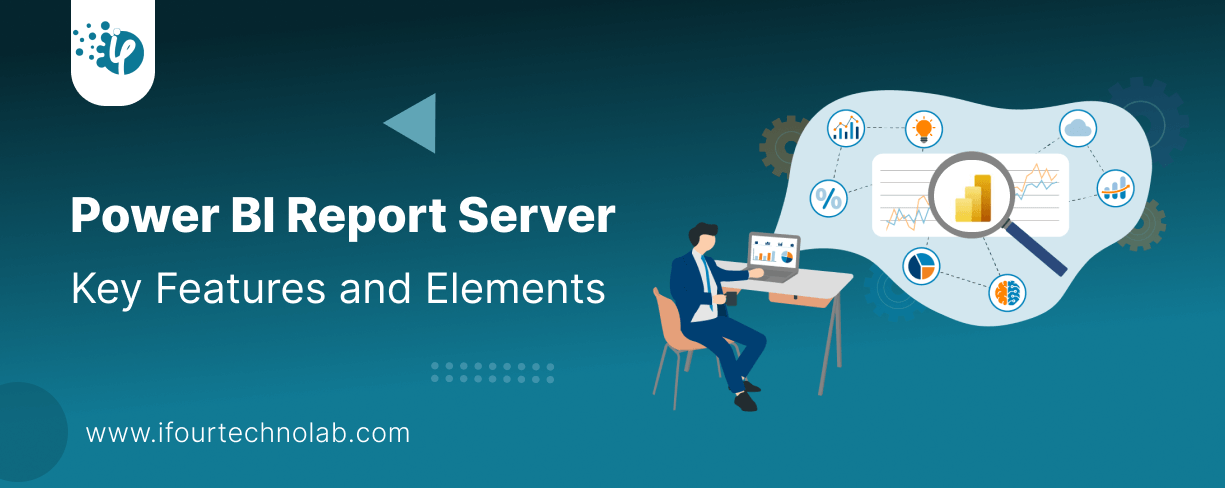
Every CTO knows the struggle of managing complex reports. The inefficiency of scattered data, the constant juggling between reporting tools, the challenge of ensuring accurate KPIs and so on makes them frustrating.
Power BI Report Server is designed to help you display reports and manage KPIs efficiently through a simple web portal. You can kick things off with a free trial of Power BI Server but to keep enjoying its awesome and premier features, you need to buy a Power BI Premium License or SQL Server Enterprise with Software Assurance.
Okay, here’s what you need to know about Power BI Report Server.
It lets you host both Power BI (.pbix) and SSRS (.rdl) reports.
In this blog, we'll dive into the latest features of Power BI Report Server from 2023 to 2025. Plus, we'll cover the key elements of Power BI Report Server.
Before we get into detail, let’s take a look at the Power BI report server feature summary - from 2023 to 2025:
These updates reflect significant enhancements in modeling, visualizations, data connectivity, and mobile capabilities, making Power BI Report Server more powerful and user-friendly.
1. Mobile View Port Improvements
2. Full Screen for PBIX and RDL Viewing
3. Mobile Layout Switcher
1. Shapefile Support in Azure Maps Visual
2. Data Bars in Matrix Subtotal/Total Conditional Formatting
3. 100% Stacked Area Chart
4. Enhanced Q&A with Copilot-Generated Linguistic Relationships
5. Certified Connectors Updates
Empower your leadership! Start your CEO dashboard development now!
1. Dynamic Format Strings for Measures
2. New INFO.VIEW Data Analysis Expressions (DAX) Functions
3. Performance Improvements for Models with Calculation Groups
4. New Visuals in AppSource
5. Power BI Mobile Apps Update
In case you are looking for Power BI Report Server Download Setup and Configuration, watch this video.
Let's dive into the details of each update and explore what they bring to the table. We'll break down each feature to understand its benefits and how it can enhance your experience with Power BI Report Server.
What's it for? - Enhanced Viewing Experience on Mobile Devices.
Ever tried viewing a Power BI report on your phone and felt frustrated? You’re not alone. Power BI Report Server now enhances the mobile view so that reports fit perfectly on any screen.
Responsive Layouts: Automatically adjust based on device size.
Better User Experience: Smooth scrolling and improved visuals.
Faster Navigation: Easily switch between pages without delays.
Now, analyzing your data on the go feels as easy as scrolling through your favorite app!
Take a look at these prime Power BI use cases we've crafted for our industry CTOs. These BI examples helped them simplify their operational decisions!
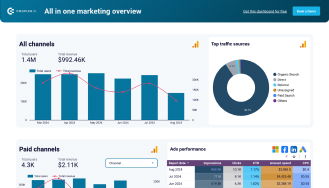
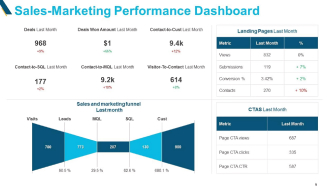
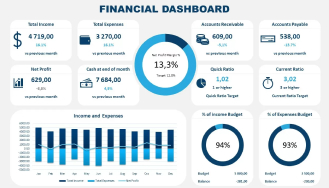
What's it for? - Support for Full-Screen Viewing of PBIX and RDL Files
Think of this as switching from a small TV to a home theatre. With the full-screen mode, you get a clutter-free, immersive view of your PBIX and RDL reports.
No Distractions: Focus only on your data.
Bigger, Better Insights: Analyze data without switching tabs.
Ideal for Presentations: Perfect for meetings where you need undivided attention.
Whether you’re showcasing reports in a boardroom or analyzing them solo, full-screen viewing takes your experience to the next level.
Optimize your workforce! Get your HR analytics dashboard
What's it for? - Ability to Switch Between Different Mobile Layouts
Why settle for a one-size-fits-all approach? Power BI now lets you switch between different mobile layouts with ease.
Grid View or Tabular? Choose the layout that suits your analysis.
Custom Layouts: Design layouts for different devices.
Quick Toggle Option: Instantly switch between views for better insights.
This makes it easier to tailor reports for your mobile audience.
What's it for? - Expansion of Spatial Data Integration
Imagine trying to map out delivery routes without showing exact boundaries — confusing, right? Now, Shapefile support in Azure Maps Visual solves that.
Better Geospatial Analysis: Plot locations with accurate boundaries.
Custom Map Layers: Add region-specific boundaries for better insights.
Ideal for Logistics and Supply Chain Reports: Map routes, coverage areas, and more.
This feature helps you make location-based decisions with precision.
What's it for? -Enhanced Data Visualization in Matrices
Ever looked at a matrix and felt lost in the numbers? Data bars make it visually easy to compare totals across rows and columns.
Intuitive Visuals: See trends and outliers instantly.
Conditional Formatting: Highlight key values automatically.
Enhanced Readability: Turn numbers into easy-to-interpret visuals.
It’s like adding color to a black-and-white photo — you spot the highlights faster!
What's it for? -New Visual for Better Data Representation
Think of this as pie charts meeting line graphs! The 100% stacked area chart gives you a clean way to show percentage trends over time.
Clear Trend Visualization: Easy to spot changes across categories.
Great for Market Share Analysis: See how each segment evolves.
User-Friendly: Perfect for tracking percentages without confusion.
This chart makes percentage-based data easier to interpret visually.
Unlock your business potential with our Power Platform consulting services
What's it for? -Improved Natural Language Processing for Q&A
Ever had that one friend who knows all the answers? Now, Power BI’s Q&A does that with Copilot-generated linguistic relationships.
Smarter Responses: Understands complex questions better.
More Accurate Insights: Delivers the right answers faster.
Enhanced User Experience: Type your question and get precise answers.
It's like talking to an assistant who always knows what you're looking for!
What's it for? -Updates to Certified Data Connectors
Picture this — you’re plugging in your charger, and it fits perfectly every time. That’s what certified connectors in Power BI do for your data.
Seamless Integration: Connect with updated, verified connectors.
Improved Security: Certified for compliance and reliability.
Expanded Options: More choices for connecting to various platforms.
These updates ensure smoother and safer data connections.
What's it for? -General Availability of Dynamic Format Strings
Ever wished your report could adapt its format automatically? Dynamic format strings do just that!
Flexible Formatting: Switch between formats dynamically.
Better Contextual Reporting: Show numbers as currency, percentages, or plain values.
Ideal for Multi-Region Reports: Adapt formats based on user preferences.
No more static formats — let Power BI adjust on the fly!
What's it for? –Introduction of New DAX Functions.
Think of these new DAX functions as adding new spices to your kitchen. They bring more flexibility and control to your data analysis.
Enhanced Data Exploration: Quickly access key insights.
Improved Query Efficiency: Process data with fewer steps.
More Control Over Data Models: Gain better control over complex data sets.
These DAX updates make working with data smoother and faster.
Check your sales performance with our custom Sales dashboard development !
What's it for? –Enhanced Performance for Complex Models.
Have you ever felt your model slowing down with too many calculations? Power BI now boosts performance for models using calculation groups.
Faster Processing: Handle complex models without lag.
Improved Scalability: Ideal for large enterprise-level datasets.
Better Memory Management: Optimized for high-efficiency processing.
Now, even the most complex models perform smoothly.
What's it for? -Addition of New Visuals Like Date Picker, Cycle Plot, and Decomposition Tree.
Imagine adding fresh tools to your toolbox — that’s what these new visuals in AppSource do for your reports.
Date Picker: Simplifies time-based filtering.
Cycle Plot: Reveals seasonality in data.
Decomposition Tree: Breaks down complex hierarchies visually.
These visuals offer more ways to make your reports insightful and engaging.
(Turning insights into various data visualizations)
What's it for? -Mobile Apps Will No Longer Connect to Report Server Using OAuth and AD FS 2016.
Wondering if your mobile app will still work after this update? Here’s the catch — Power BI mobile apps will no longer use OAuth and AD FS 2016 for connecting to Report Server.
Why the Change? To improve security and connectivity.
What You Need to Do: Reconfigure connections to comply with the new standards.
Future-Proofing Security: Ensures safer mobile access to reports.
Read More: How to Export Power BI Data to Excel
The following are the key elements of the Power BI Report Server:
Think of this as a central hub where you can access all your reports. It's like a website where you can view, manage, and organize your reports easily.
These are interactive reports that let you explore data visually. You can click on different parts of the report to see more details, filter information, and get insights quickly.
These are traditional, print-ready reports that are designed to fit well on a page. They are great for creating detailed, formatted documents like invoices or financial statements.
These reports are optimized for viewing on mobile devices like smartphones and tablets. They ensure that you can access your important data and insights on the go, with a layout that looks good on smaller screens.
So, that's all for this overview of Power BI features and elements. We hope you found it inspiring and helpful.
If you need assistance in custom dashboard development, require any Power BI licenses with offers, or need support in Power BI performance tuning, our data analytic experts are here to help you at every step of the way. Connect with iFour and hire Power BI developers.
Stay tuned for more tips and tricks on using Microsoft Power BI and report automation.
To wrap things up, Power BI Report Server is a great tool for displaying reports and managing KPIs through an easy-to-use web portal. You can start with a free trial, but to keep enjoying all its premium features, you'll need a Power BI Premium License or SQL Server Enterprise with Software Assurance.
Here are the key points to remember about Power BI Report Server:
Nope, it's not free. You can start with a free trial, but you'll need a Power BI Premium License or SQL Server Enterprise with Software Assurance to keep using it. Learn more from here.
Power BI Report Server is for hosting and sharing reports on-premises, while Power BI Desktop is for creating those reports on your computer. Desktop is free, but Report Server needs a license. Learn more about Power BI Report server vs Power BI Desktop here
Kind of. You can use it with SQL Server Enterprise with Software Assurance, but it's not included by default. It needs its own setup.
Pricing varies. You need a Power BI Premium License (starting at $20 per user/month) or SQL Server Enterprise with Software Assurance. Exact costs depend on your setup.
Power BI Report Server is for on-premises use, keeping data and reports in-house. Power BI Service is cloud-based, offering more features like dashboards and real-time data. Learn in detail on the Power BI report server vs Power BI service here.
Master quick performance fixes.
Click here for the Presentation!
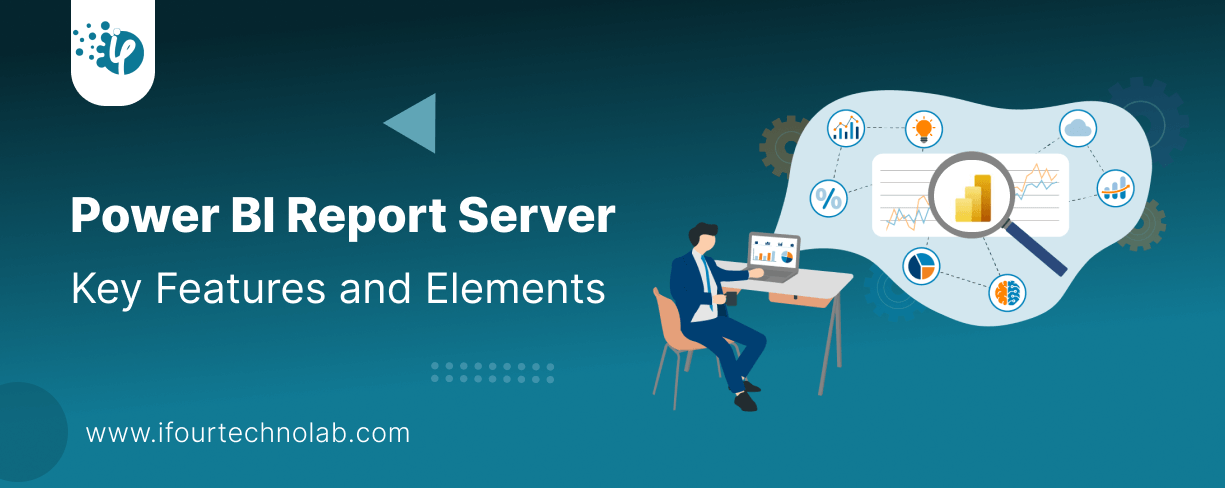
Every CTO knows the struggle of managing complex reports. The inefficiency of scattered data, the constant juggling between reporting tools, the challenge of ensuring accurate KPIs...
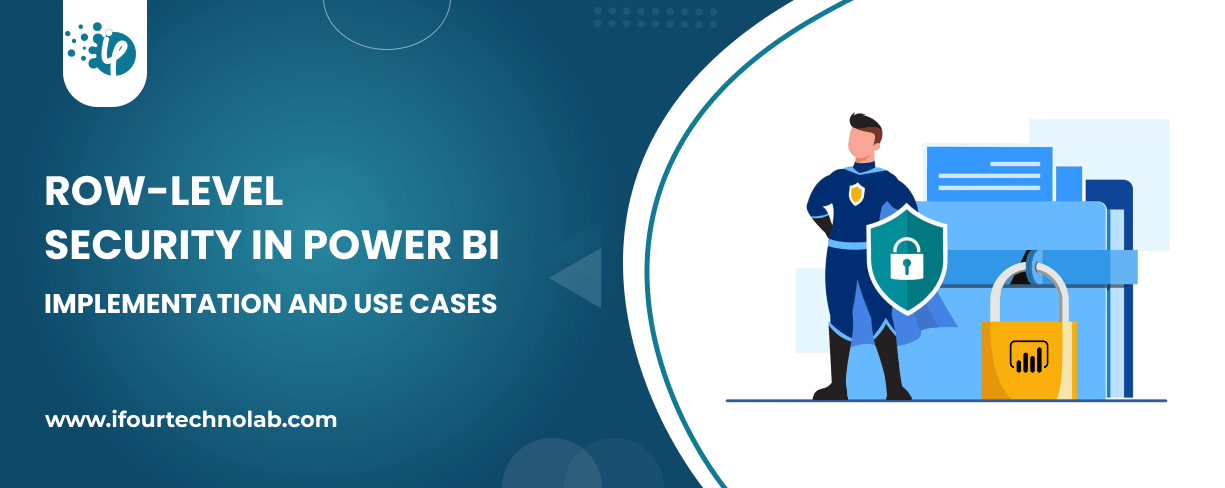
The very first reason why you should implement Row Level Security is to foster trust, a crucial element for any business's success. Next, it reduces data clutter and helps you load...
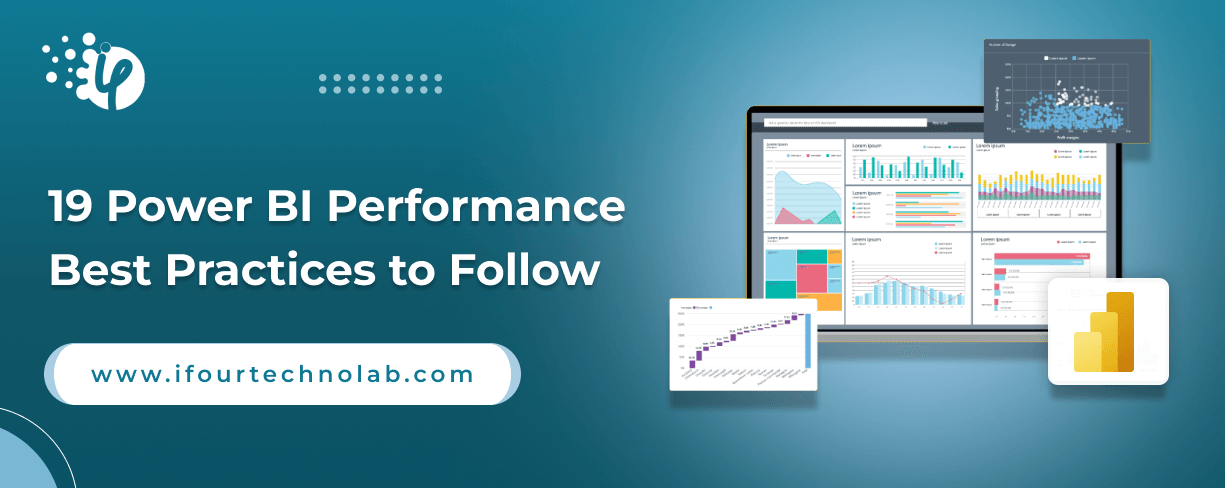
The performance of Power BI is significantly influenced by two essential factors: design consistency and the rapid loading of BI elements. This holds true whether you choose Tableau...