Why CTOs Should Care About Shift Left Security in DevOps
Security has always been a major concern. Your company spends millions on cybersecurity tools, and guess what? You’re still vulnerable. When you're working in the cloud, especially...
Listening is fun too.
Straighten your back and cherish with coffee - PLAY !
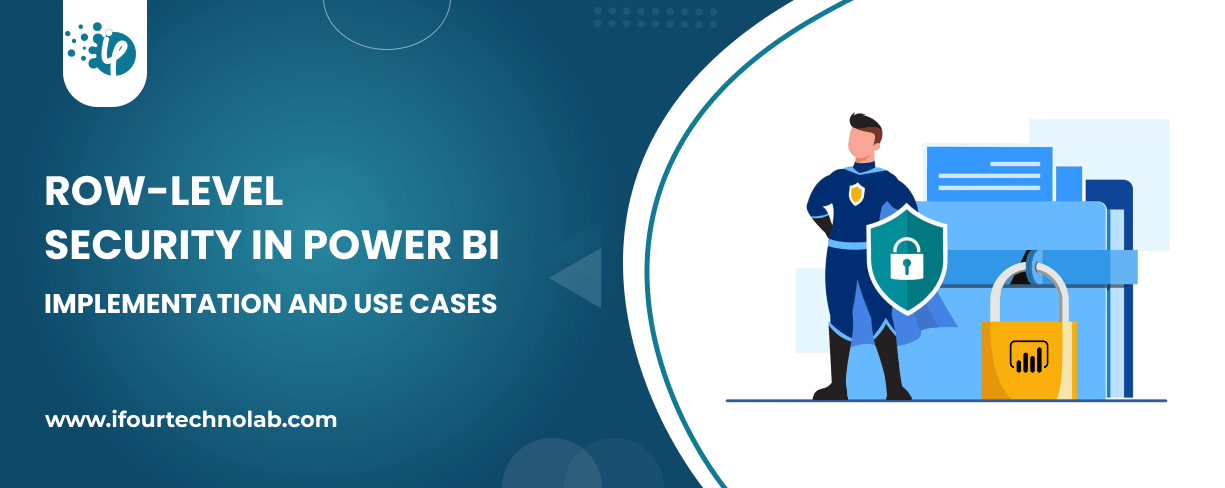
The very first reason why you should implement Row Level Security is to foster trust, a crucial element for any business's success. Next, it reduces data clutter and helps you load Power BI reports faster. You can even set restrictions and display data to just the required ones. This way, you can reap a lot of benefits from RLS in Power BI, and enable yourself to focus on what truly matters.
In this blog, we're going to talk about Row-Level Security in Power BI and share some example use cases. We'll start with a step-by-step implementation.
Implementing row-level security in Power BI protects your sensitive information. It removes the hassle of dealing with unnecessary data, making yourdecision-making process smoother.
Here’s the step-by-step break down on implementing Row Level Security (RLS) in Power BI:
Step 1: Open Power BI Desktop:
Step 2: Loading Your Business Data:
Step 3: Accessing the Modeling Tab:
Step 4: Manage Roles:
Empower your leadership! Start your CEO dashboard development now!
Step 5: Create a New Role:
Step 6: Define Role Filters:
Step 7: Switch to DAX Editor (if needed):
Step 8: Validate the Role:
Step 9: Test the Role:
Step 10: Publish to Power BI Service:
Step 11: Assign Users to Roles:
Step 12: Test in Power BI Service:
When you follow all these steps keenly, you can effectively implement Row Level Security in Power BI - ensuring that users only see the data they're supposed to see.
If you need expert help or require help building custom dashboards, feel free to hire Power BI developers from iFour.
Now that you understand - what is row-level security in Power BI and how to implement it in your business, let's move forward and explore some industry-specific use cases of RLS (Row level security). We'll walk through the purpose, challenges, implementation guidelines, compliance insights, best practices, and potential pitfalls of RLS in Power BI.
A pharmaceutical company can apply RLS to ensure that clinical trial researchers only access data rows related to the trials assigned to them.
Challenges Addressed using Row level security in Power BI:
RLS Best Practices for Implementation:
Unlock your business potential with our Power Platform consulting services
An investment firm can implement RLS so that portfolio managers can view only the portfolios assigned to their clients, restricting access to other client data.
Challenges Addressed using Row level security in Power BI:
Best Practices for Implementation:
Create security roles based on client assignments.
Take a look at these prime Power BI use cases we've crafted for our industry CTOs. These BI examples helped them simplify their operational decisions!
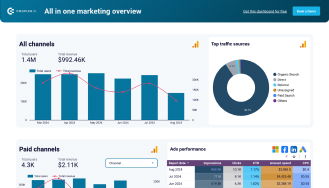
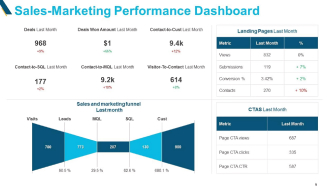
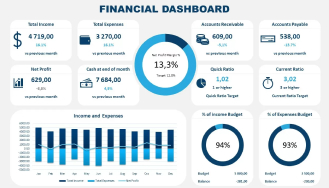
A university can set RLS policies that allow professors to view student records only for the courses they teach, ensuring data privacy across departments.
Challenges Addressed using Row level security in Power BI:
Implementation Best Practices of Power BI RLS:
Enhance your process security with our Azure Entra ID consulting services
A retail chain can use RLS to allow store managers to access sales data only for their respective branches, preventing them from viewing data from other stores.
Challenges Addressed using Row level security in Power BI:
RLS Best Practices for Implementation:
(Turning insights into various data visualizations)
A supply chain company can implement RLS to restrict warehouse supervisors to viewing inventory levels for only the facilities they manage.
Challenges Addressed using Row level security in Power BI:
Row level Security Best Practices for Implementation:
Check your sales performance with our custom Sales dashboard development !
A telecom provider can configure RLS to ensure that customer service representatives see only account information for the regions they are assigned to.
Challenges Addressed using Row level security in Power BI:
Best Practices for Implementation:
Want to optimize your telecom operations? Contact our Power BI expert for Telecoms and get it done.
An insurance company can apply RLS to limit agents to viewing policy and claim details only for their designated clients, safeguarding sensitive information.
Challenges Addressed using Row level security in Power BI:
Best Practices for Implementation:
Optimize your workforce! Get your HR analytics dashboard
An e-commerce platform can use RLS to ensure that sellers can only access their own order and transaction records while restricting data from other sellers.
Challenges Addressed using Row level security in Power BI:
Best Practices for Implementation:
A Government agency can apply RLS to restrict public officials to accessing data relevant to their jurisdiction, avoiding unauthorized access to other regions’ information.
Challenges Addressed using Row level security in Power BI:
Best Practices for Implementation:
So, that's all for this overview of Power BI use cases. We hope you found these Power BI examples inspiring, insightful and helpful for your own BI usage.
Whether you need help with Power BI performance tuning, Row Level Security, or best practices, our data analytic experts are here to support you at every step. Connect with us.
Stay tuned for more tips and tricks on using Microsoft Power BI to its fullest potential.
Implementing Row Level Security (RLS) in Power BI is a crucial step in ensuring that sensitive data is accessible only to authorized users.
By following the step-by-step guide provided, you can
Additionally, understanding industry-specific use cases helps tailor your RLS implementation to meet the unique needs of your business.
At iFour, we offer business intelligence consultation to help you make the most of Power BI. Our Power BI experts are here to improve your data analysis, make your reports faster, and keep your data secure.
Whether you're seeking to enhance data analytics capabilities, or just starting out, we are here to help you with data analytics services for optimal decision-making.
Contact us today to schedule a virtual meeting and see how our Power BI consulting services can elevate your data strategy and drive business success.
Static RLS simplifies security management by assigning fixed access permissions based on predefined roles, reducing the complexity and potential errors associated with dynamic security configurations.
You can create up to 250 flows per user.
Define Roles and Rules: In Power BI Desktop, go to the Modeling tab and select "Manage Roles." Create new roles and define the necessary filters.
Publish the Report: Publish your Power BI report to the Power BI Report Server.
Assign Roles: In Power BI Report Server, assign users to the roles you created.
Validate Security: Use the "View As" feature in Power BI Desktop to test and validate the RLS settings.
Here is how you can implement Row level security (RLS) best practices:
The following are the steps to follow while testing Power BI RLS:
Create Test Roles: Define roles with specific RLS settings.
Use the 'View As' Feature: In Power BI Desktop, use the 'View As' feature to simulate different roles.
Publish to Power BI Service: Publish your report to the Power BI Service.
Test with Actual Users: Assign roles to test users and verify access.
Review and Adjust: Check for any discrepancies and adjust RLS settings as needed.
Master quick performance fixes.

Security has always been a major concern. Your company spends millions on cybersecurity tools, and guess what? You’re still vulnerable. When you're working in the cloud, especially...
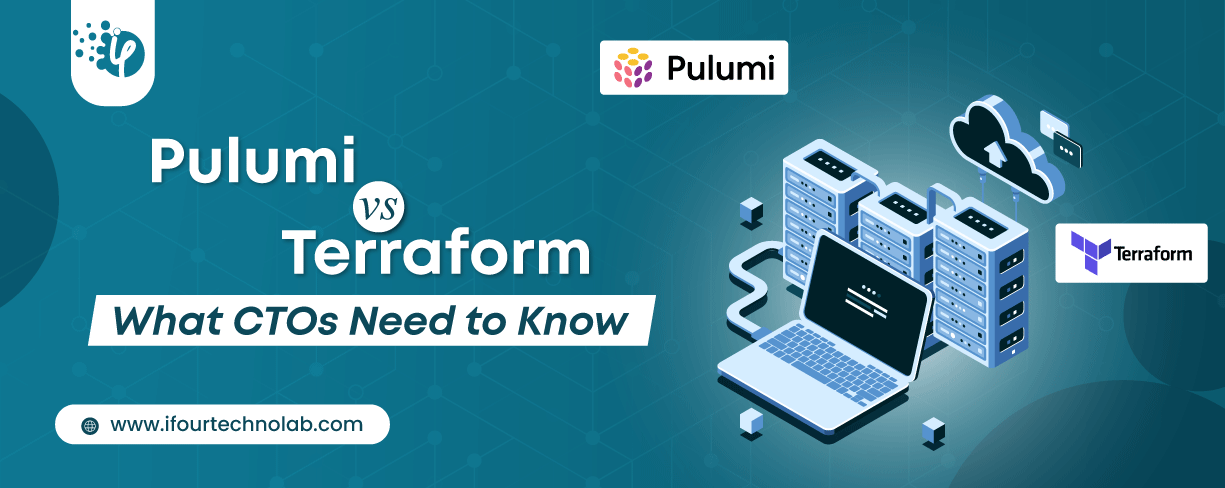
Automation isn’t just a trend anymore. It’s a must-have for any business relying on the Cloud. As the firm grows, cloud infrastructure gets more complex. So, choosing the right Infrastructure...
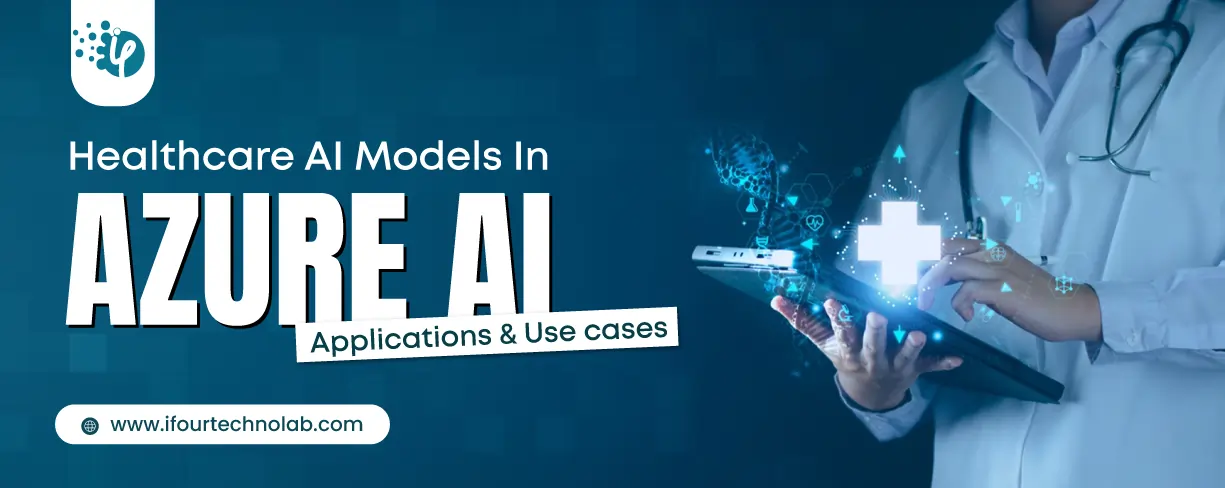
Behind every diagnosis, there is a patient hoping for clarity, and a doctor striving to deliver it. That’s exactly where Microsoft Azure AI Foundry steps in. It’s the next wave...