Power BI Report Server: Key Features and Elements
Every CTO knows the struggle of managing complex reports. The inefficiency of scattered data, the constant juggling between reporting tools, the challenge of ensuring accurate KPIs...
Kapil Panchal - November 23, 2023
Listening is fun too.
Straighten your back and cherish with coffee - PLAY !
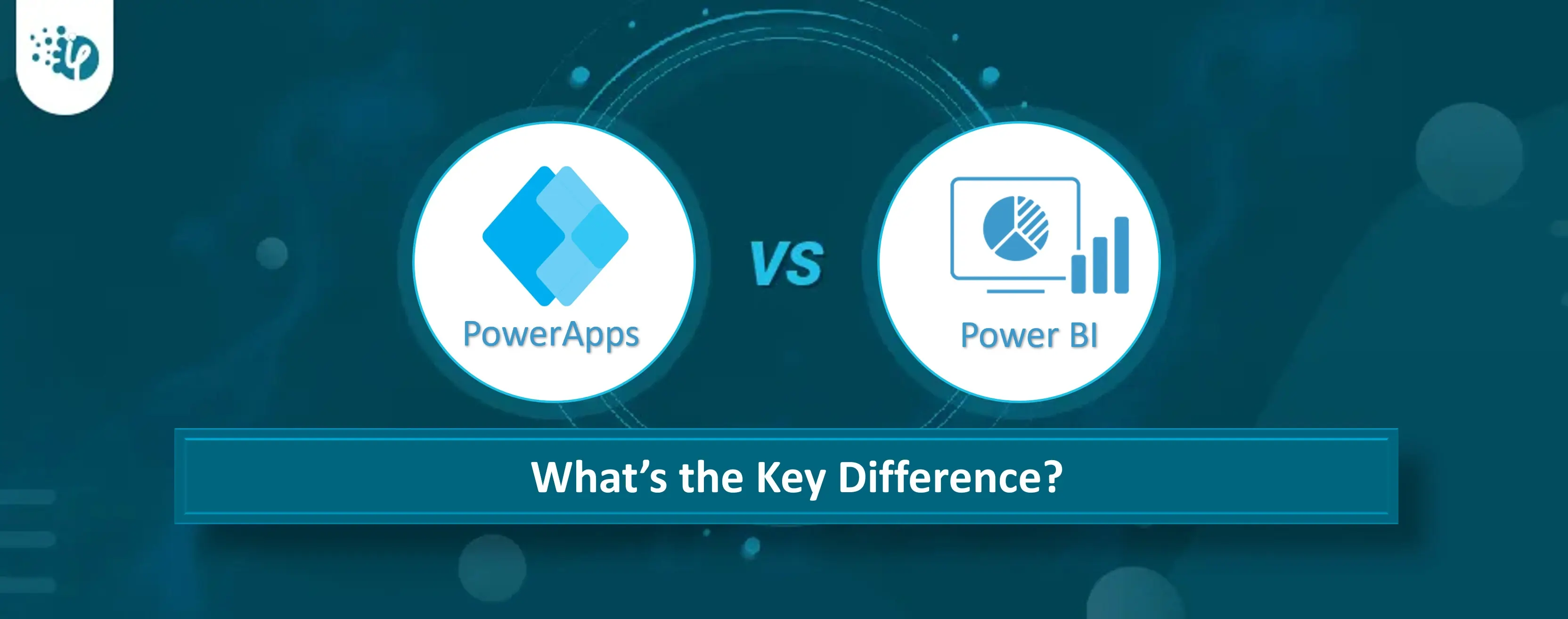
Microsoft has been outstanding in providing platforms and services successfully making a significant impact in the market. Among them, Power BI and Power Apps development services have been the customer favorites.
Did you know - that around 49.13% of organizations in the United States use Microsoft PowerBI, while 6356 global enterprises have begun utilizing Microsoft Power Apps for their bespoke application development, as of 2023? That’s how these tools are making their moves in the advanced world.
Now, let's go over the differences between PowerBI and PowerApp custom development platforms in further detail. Let's begin with the fundamentals.
Microsoft PowerApps is a leading low-code development platform used for building custom apps for various domains. What makes it different from other platforms is the ability to create bespoke applications without dealing with complicated code. Its user-friendly layout with easy selections makes it a popular choice for multinational enterprises.
So, whether you're a tech whiz or just getting started with all things digital, PowerApps is there to help you make apps without any concerns.
Imagine you've got an awesome idea for an app that makes work a bit smoother. But as a non-tech individual coding is not your cup of tea. Now with the help of Microsoft PowerApps, you can simply create your custom app with drag-and-drop functionality without any code requirement. This is the best part of Microsoft Power Platform, making it a whole vibe for super easiness. You drag things around, drop things where they make sense, connect the dots, and there you are!
No more extra expenses or wasting time in coding and fixing. Just go digital in no time. You can build any kind of app be it for tracking flows or managing customer requests. It’s the best platform for making custom solutions in minimal time.
Microsoft Power BI is a super-smart tool that helps organizations manage their business data easily and effectively. It is a fact that as the business grows so does the data. And that’s where Power BI comes into play. No matter how big your data is (be it structured or unstructured), Power BI manages it effortlessly.
It is a boon for businesses that depend on digital data generated from different departments like Sales, inventories, customer feedback, etc.
So, what does Power BI do? It collects all your scattered data and turns it into easy-to-understand charts and graphs. It's like magic – transforming confusing numbers into colorful pictures that tell a clear story.
With the help of these graphs and charts, employers can see trends, patterns, and other essential insights. This is like revealing the strengths and weaknesses of your business and rectifying issues.
Microsoft Power BI plays a crucial role in businesses by helping them make sense of their data. It helps you when you have large amounts of business data scattered from segments such as Delivery, customer portals, feedback, sales, etc. It gathers data from different sources and organizes it perfectly in the form of charts and graphs to help you make informed decisions.
For example, if you have a general store, Power BI can show you graphically which products are flying off the shelves and which ones need a little boost.
The best part of Power BI is that it lets you share these insights with your team so that everyone can be in the same lane. Everyone can learn what's really going on and what’s not.
So, what are you waiting for? Make your business smarter and digital with Power BI development services.
Although both Excel and Power BI are used for data analysis, their capabilities differ. The following are the critical differences:
Take a look at these prime Power BI use cases we've crafted for our industry CTOs. These BI examples helped them simplify their operational decisions!
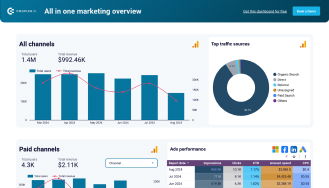
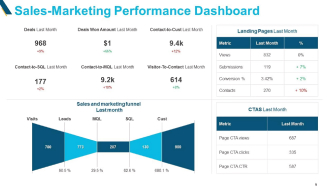
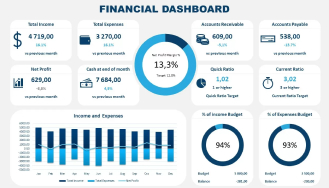
Power BI does not require any code. Instead, it employs formula languages such as DAX (Data Analysis Expressions) and M. What’s more interesting about this impeccable platform is that it does not let you depend on coding language options, rather its scope of capabilities is enough for data transformation, modeling, and visualization.
Now that you have an idea about what Power Apps is and how crucial it is for low-code application development. Let's understand about Power App development process in simple steps:
Step 1: Define Your Purpose
Step 2: Plan Your App
Step 3: Set Up Your Power App Environment
Meanwhile, understand the purpose and differences between No code, low-code, and custom code development
Step 4: Choose a Design Template
Step 5: Build Your App
Step 6: Define Data Sources
Step 7: Add Logic and Functionality
Step 8: Test Your App
Step 9: Get Feedback
Step 10: Deploy Your App
Step 11: Monitor and Update
By following these steps, you can navigate the Power App development process in a clear and organized manner.
Now that you have a clear idea about what Power BI is and how well it gathers and scatters data of all types (be it from sales, customer service, and other areas) and turns them into colorful pictures, charts, and graphs to show a clear story. Let us now understand the phases of Power BI development.
Given below are the different phases of Power BI development:
Phase 1: Planning
Begin by identifying your requirements. For example, what type of insights you are looking for? Specific requirements (if any) for reporting and analytics. Outline the objectives you wanna achieve.
Phase 2: Data Preparation
Collect relevant data from various sources, like Excel files, online services, databases, etc. Now use Power Query in Power BI to transform this raw data into a usable format. Cleanse, filter, and shape the data to fit your reporting needs.
Phase 3: Model Building
To do this, create a data model and define relationships between distinct tables. This phase is essential for Power BI to understand how data is linked and to do appropriate analysis.
Next, Use Data Analysis Expressions (DAX) to create calculations and measures that provide valuable insights. This could include creating custom metrics or aggregating data in specific ways.
Phase 4: Report and Dashboard Creation
Use the Power BI Report Builder to create interactive reports. Select visualizations that effectively depict your data, such as charts, tables, and maps.
Create dynamic dashboards by combining various reports. Dashboards provide you with a high-level summary and allow you to delve down into specifics.
Phase 5: Reports Deployment
Deploy your Power BI reports and dashboards to the Power BI service. Share them with your team to access the real-time data.
Phase 6: Usage Monitoring and Optimization
Keep track of user interaction with your reports and dashboards and monitor their behavior to learn which visualizations are most valuable. Accordingly, make adjustments. To optimize Power BI performance, make sure you -
Phase 7: Training and Support
Provide user training and continuous assistance for questions and upgrades to suit changing company needs. This is a critical stage in maximizing the benefits of the designed solution.
These are the critical phases you may systematically develop and implement as a Power BI solution and meet your data reporting needs in your organization.
(Turning insights into various data visualizations)
Power BI and Power Apps development have become buzzwords these days. And why not, after all, they have some amazing features that make development and analysis so simple and effective.
Microsoft PowerApps is a popular low-code development tool for creating bespoke applications across several domains. Microsoft Power BI, on the other hand, is a super-smart application that helps firms manage their corporate data effortlessly and effectively.
This blog has gone through the basics and differences between PowerBI and Power App development platforms in detail. We've also discussed how important they are in today's business context, the PowerApp custom development process, and the Power BI phases. Hope you have understood the essentials of these two leading platforms. For more informative posts, visit our blog section.
Master quick performance fixes.
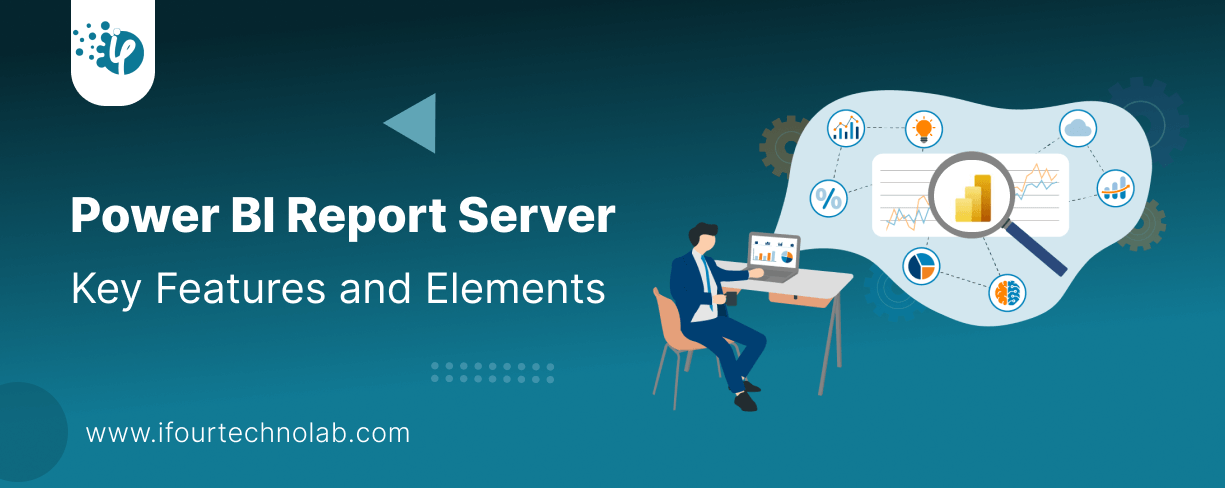
Every CTO knows the struggle of managing complex reports. The inefficiency of scattered data, the constant juggling between reporting tools, the challenge of ensuring accurate KPIs...
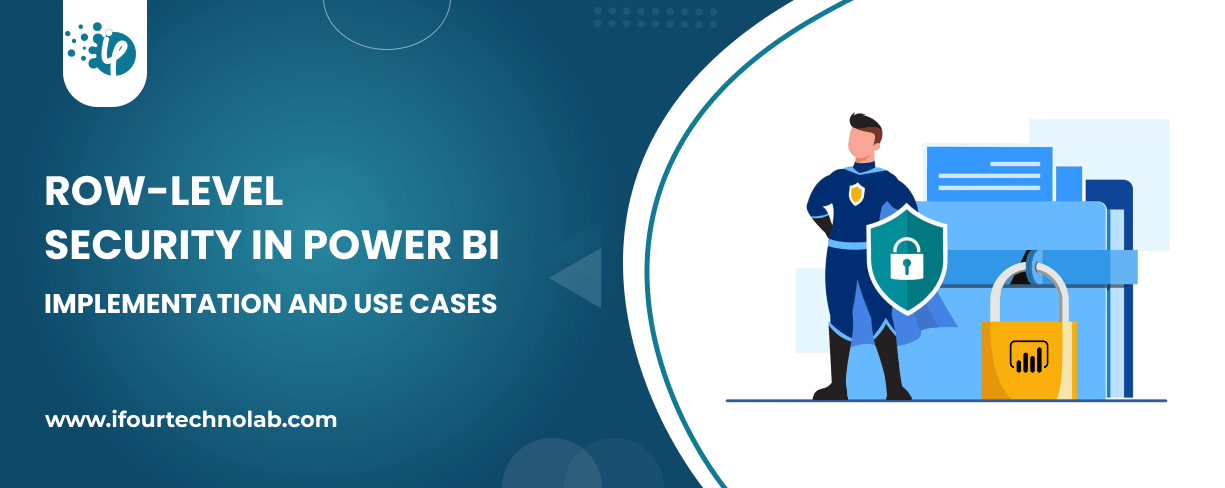
The very first reason why you should implement Row Level Security is to foster trust, a crucial element for any business's success. Next, it reduces data clutter and helps you load...
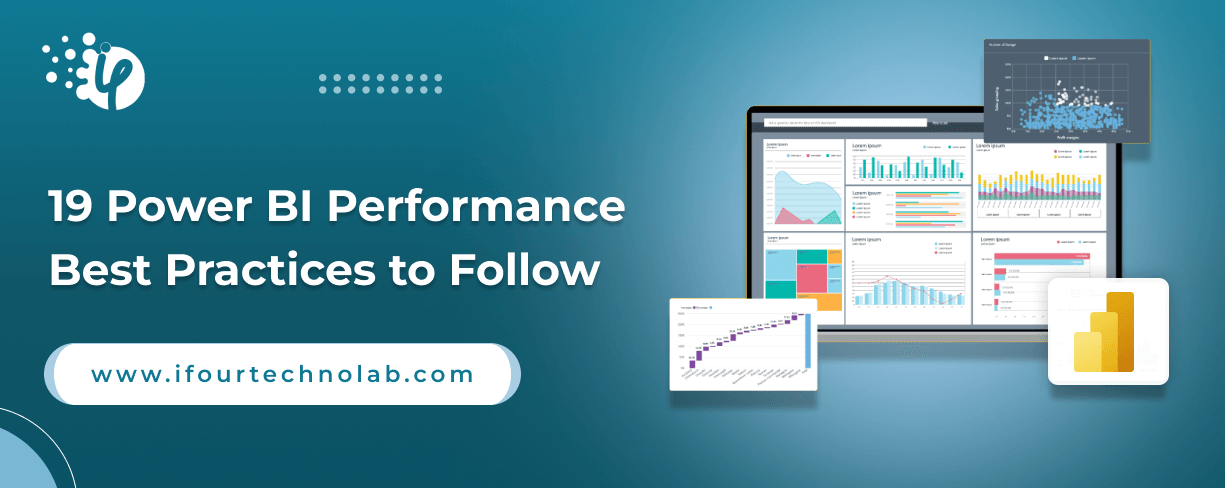
The performance of Power BI is significantly influenced by two essential factors: design consistency and the rapid loading of BI elements. This holds true whether you choose Tableau...