Power BI Report Server: Key Features and Elements
Every CTO knows the struggle of managing complex reports. The inefficiency of scattered data, the constant juggling between reporting tools, the challenge of ensuring accurate KPIs...
Kapil Panchal - August 04, 2023
Listening is fun too.
Straighten your back and cherish with coffee - PLAY !
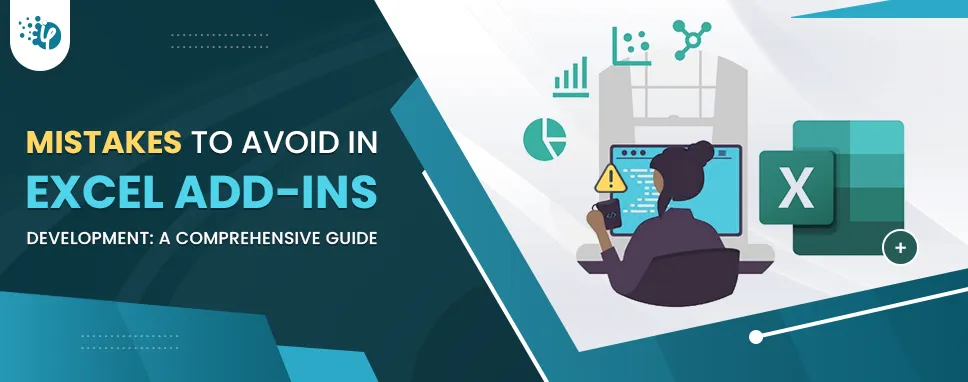
Excel Add-ins have emerged as a beacon of enhanced productivity and customized solutions in the software world where functionality and innovation collide. These little powerhouses, often referred to as Office 365 plug-ins, are revolutionizing how organizations conduct their operations in the widely used spreadsheet environment.
Excel Add-ins development has become a typical way for businesses to streamline and simplify internal operations. These extensions are an integral part of the vast Office 365 platform and play a critical role in doing so.
Do you know more than 1.2 billion people in this world use Microsoft Office, and a significant chunk of them rely on Microsoft Excel for data management, analysis, and reporting?
Just picture the fact that there are approximately 7,00,000 apps in the Microsoft AppSource store, with a substantial portion dedicated to Excel. That's right – hundreds of thousands of potential solutions, right at your fingertips. This is where Excel Add-in development takes center stage, offering tailored functionalities that seamlessly integrate with the Excel ecosystem.
However, much like any journey, the path to successful Excel plug-ins development is not without its twists and turns. You may get to witness common pitfalls that can challenge the potential of Office 365 Add-ins development. But fear not, for in this article, we'll take a detailed look at the path of Excel Add-ins development, armed with a map of mistakes to avoid.
Add-ons for Excel, or Office 365 plug-in development, can truly be game changers when tailored to your business needs. But when it comes to the rough terrain encountered when creating these extensions, you could even fumble for the solution.
As an expert who's been through such trenches in the past, iFour Technolab recommends avoiding these blunders while Addin development.
Remember, your main intention in crafting these Excel Add-ins is to make your users' lives easier. Getting lost in the thrill of coding and forgetting about the end-user experience is a big no-no. Keep these thoughts close:
Don't stress your users with complicated features. Maintain a simple and user-friendly interface.
Your Add-in should feel like a natural extension of Excel, rather than a jarring plug-in. Blend this approach with the existing UI and flow.
Hey, we're living in a multi-device world. Ignoring cross-platform compatibility is like sending your Add-in on a vacation, but it can't board the plane! Keep these checkpoints in mind:
Your Add-in should be as easy to use on a Mac as it is on a PC. Test them on different platforms and versions. Take prompt action if any unusual behavior is discovered.
Check that the layout of your Add-in adjusts seamlessly across multiple screen sizes.
The value of a high-performing Add-in cannot be emphasized. A slow Add-in may ruin the user experience dramatically. Here's how to sustain peak performance:
Trim the code set. Stuffed code leads to slower performance. Keep it neat and efficient.
Long processes can freeze Excel. Opt for asynchronous operations to keep things running smoothly.
Life happens, and errors occur. But when an error in your Add-in crashes the party, it's not a pleasant surprise for your users. How to dodge this mishap:
Anticipate possible errors and crashes. Gracefully handle them to prevent Excel from throwing a tantrum.
Just like your car needs its oil change, your Add-in needs regular updates and maintenance. Ignoring this is like inviting rust to eat away at your creation. Keep your Add-in shiny:
Office 365 and Excel are evolving. Keep up with updates to ensure your Add-in stays compatible.
Regularly scan for bugs and fix them promptly. A seamless experience keeps your users smiling.
Imagine your Add-in being a leaky boat, leaking sensitive user data. Yikes, right? Protect user trust with these safeguards:
If your Add-in handles user data, encryption is non-negotiable. Protect what's precious to your users.
Ask only for the permissions you need. Avoid being that app that asks for your whole life story.
Your users are the best experts to tell you what's working and what isn't. Ignoring user input is equivalent to driving without reading the road map. The following are steps to prevent taking this diversion:
Provide easy ways for users to share feedback. A direct line helps you understand their pain points and desires.
Act on the feedback received. Users will appreciate the evolution of the Add-in based on their input.
Imagine your Add-in being a leaky boat, leaking sensitive user data. Yikes, right? Protect user trust with these safeguards:
Imagine your Add-in being a leaky boat, leaking sensitive user data. Yikes, right? Protect user trust with these safeguards:
Not providing sufficient user manuals and documentation can cause users to be perplexed about how to utilize the Add-in efficiently.
Without it, new users could have a challenging learning curve.
So, there you have it. Embarking on the journey of Excel Add-ins development, Add-ons for Excel, or Office 365 plug-in development can be exciting. Just remember, it's like crafting a tailored suit – it needs precision, care, and attention to detail. Avoid these common missteps, and you're well on your way to delivering an Add-in that's functional and delightful to use.
Ready to take your business to the next level? Let’s get started.
The Pint-sized powerhouses usually known as Excel Add-ins are creating a buzz in the business world. These plug-ins have been a major part of the enormous platform called Office 365 and are transforming the way of performing operations in diverse businesses. In this blog, we have looked at the top mistakes to avoid while Excel Add-ins development.
These errors might hinder the development process and lead to low-quality Excel Add-ins. Being aware of these pitfalls and actively avoiding them will help you with flawless, functional, and user-friendly Add-ins.
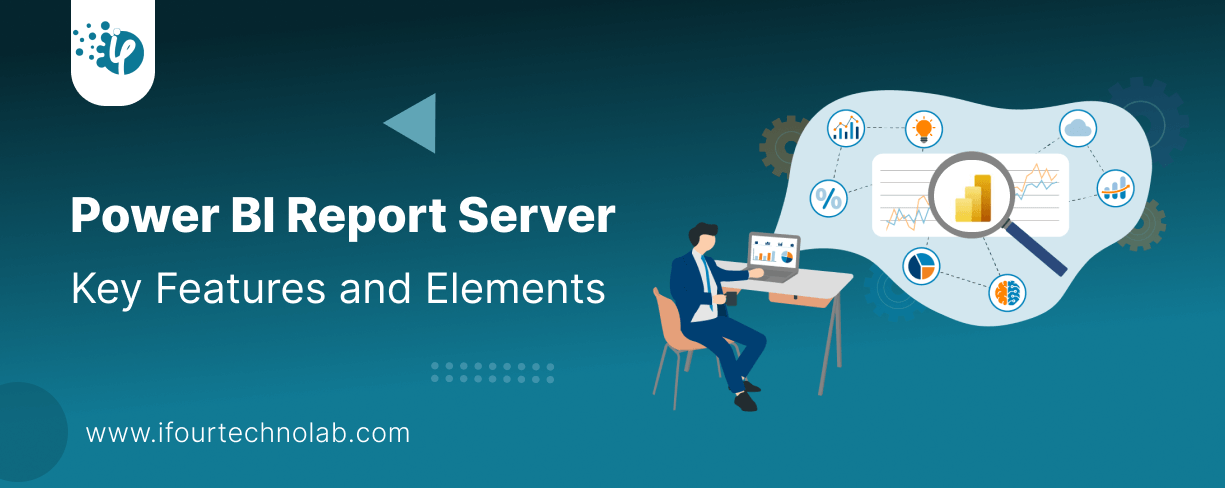
Every CTO knows the struggle of managing complex reports. The inefficiency of scattered data, the constant juggling between reporting tools, the challenge of ensuring accurate KPIs...
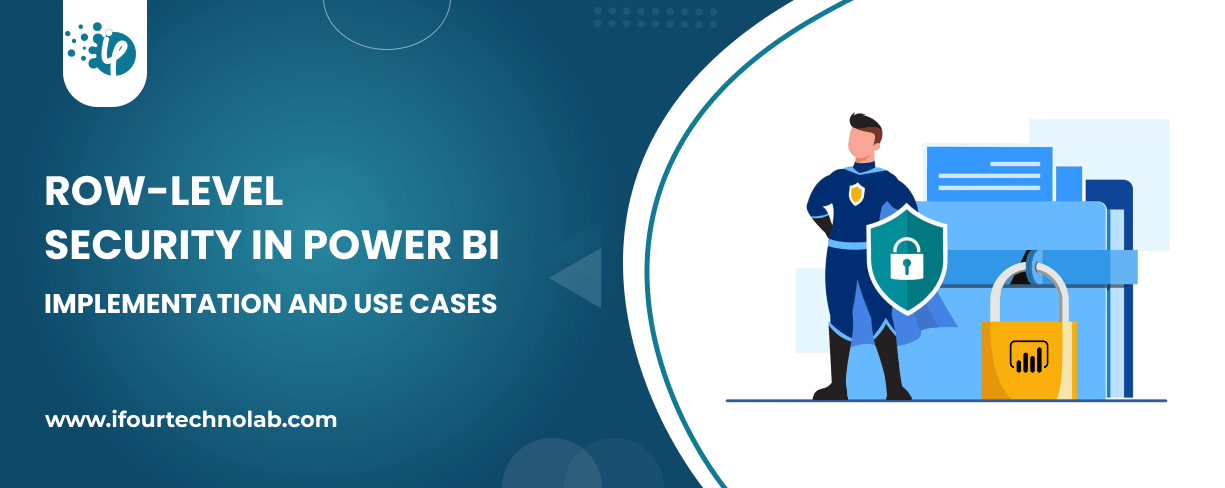
The very first reason why you should implement Row Level Security is to foster trust, a crucial element for any business's success. Next, it reduces data clutter and helps you load...
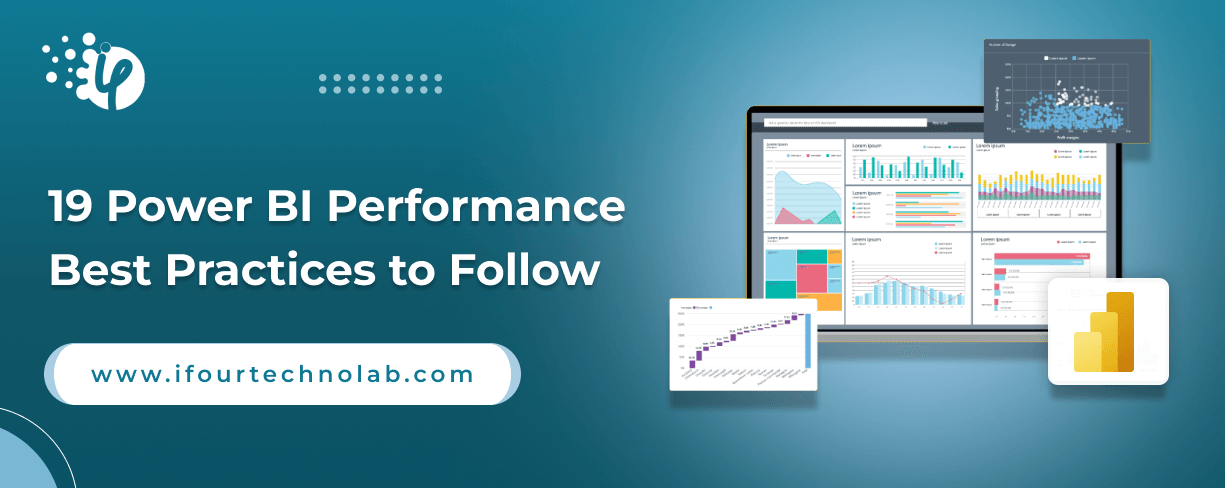
The performance of Power BI is significantly influenced by two essential factors: design consistency and the rapid loading of BI elements. This holds true whether you choose Tableau...