Power BI Report Server: Key Features and Elements
Every CTO knows the struggle of managing complex reports. The inefficiency of scattered data, the constant juggling between reporting tools, the challenge of ensuring accurate KPIs...
iFour Team - October 25, 2016
Listening is fun too.
Straighten your back and cherish with coffee - PLAY !
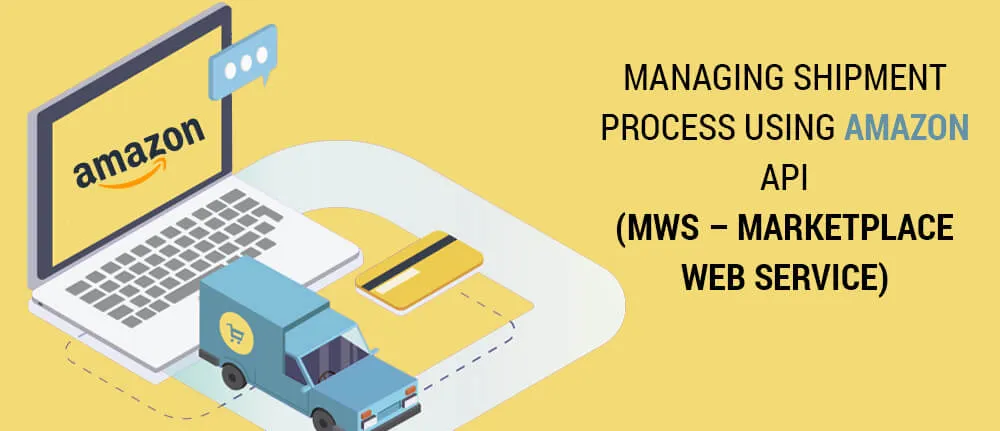
Are you managing online store and wondering how Amazon API can help software development companies to manage shipment process? Amazon provides Marketplace Web Service that can assist you managing shipment process in your web application or portal programmatically.
Diagram depicts the complete shipment process from creating a listing through downloading the labels using MWS.
Before sending an item to the Amazon Fulfillment Network (AFN), programmer needs to create a listing in Amazon's catalog. This is true regardless of whether or not one intends to sell on Amazon's web site or through other sales channels. It is mandatory to mark items as AFN i.e. Amazon Fulfillment Network that tags an item to be fulfilled by Amazon. SubmitFeed operation of the Feeds API is used to mark an item as AFN.
CreateInboundShipmentPlan operation of the Inbound Shipment API is used to create an inbound shipment plan. An inbound shipment plan groups into discrete shipments the items to be sent to the Amazon Fulfillment Network.
By submitting the CreateInboundShipmentPlan operation, Amazon is provided with key information about the items to be sent. In this operation list of sellerSku, quantity, ASIN, condition of the item and the from-address are sent.
Amazon uses this information to create a shipment plan for items, which is returned after Amazon receives the CreateInboundShipmentPlan operation. Programmer uses the shipment plan to group and send items to the appropriate Amazon fulfillment centers . As an output it will return the to-address for the shipment, FCCD, the shipmentId, the FnskuName of the item and the quantity of the item to ship.
For each shipment returned by the CreateInboundShipmentPlan operation, create an inbound shipment. An inbound shipment is created by submitting the CreateInboundShipment / UpdateInboundShipment operation of the Inbound Shipment API section.
One should check for the to-address given by inbound shipment plan, to check for any active shipment on the same address. If the active shipment is not present then the CreateInboundShipment operation is used and if the active shipment is there, then the UpdateInboundShipment operation is used.
The shipmentId, FCCD, to-address generated by inbound shipment plan, and also the list of sellerSku and the quantity of each sellerSku as passed to Amazon API. On inbound shipment creation/updation, indicates to Amazon are created to denote arrival of items to AFC (Amazon fulfillment center).For each shipment returned by the CreateInboundShipmentPlan operation, create an inbound shipment. An inbound shipment is created by submitting the CreateInboundShipment / UpdateInboundShipment operation of the Inbound Shipment API section.
Before sending the shipment in the transport state, developer needs to specify the shipment box weight, height, width and length and then we can mark the shipment in the transport state. Here we need to keep in mind that the weight and dimension of the box specified must be correct, if there is difference then the shipment will we canceled and if this type of mistake occurs frequently then your account might be blocked by amazon.
Transform your shipment management with seamless integration using our tailored custom API integration services. Discover how our expertise can streamline your operations with Amazon MWS Marketplace Web Service!
When the shipment is successfully transported then the next step is to estimate the shipment, means to calculate the cost of the shipment based on the weight and the dimension of the shipment box. For calculating the shipment cost GetTransportContent operation is used.
User decides whether calculated cost is feasible for him or not. If the user confirms the cost, the shipment is marked as shipped and the user needs to pay to the Amazon. If the user cancels, shipment is not shipped and stays in the estimated status and user needs to pay that shipment until he confirms the shipment cost.
Use the GetUniquePackageLabel operation to request unique shipping labels for your inbound shipments. This option is active once shipment is confirmed. User receives PDF file with all details regarding shipment. Download shipment label option is available for each shipment created by User on confirmation. User can also download this shipment label even after a week or month of his shipment process. This helps to ensure that the shipment is processed at the Amazon fulfillment center quickly and accurately.
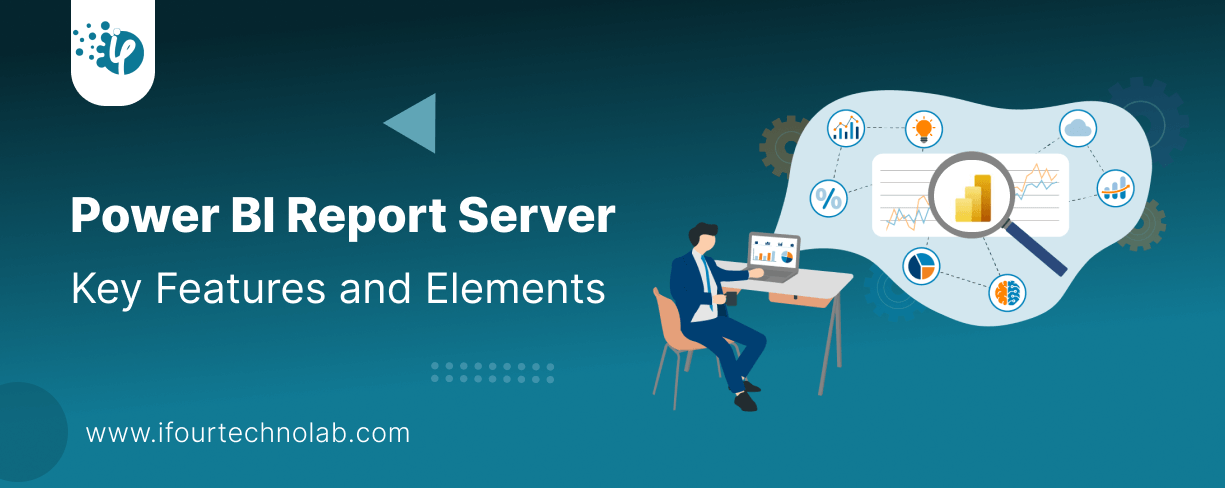
Every CTO knows the struggle of managing complex reports. The inefficiency of scattered data, the constant juggling between reporting tools, the challenge of ensuring accurate KPIs...
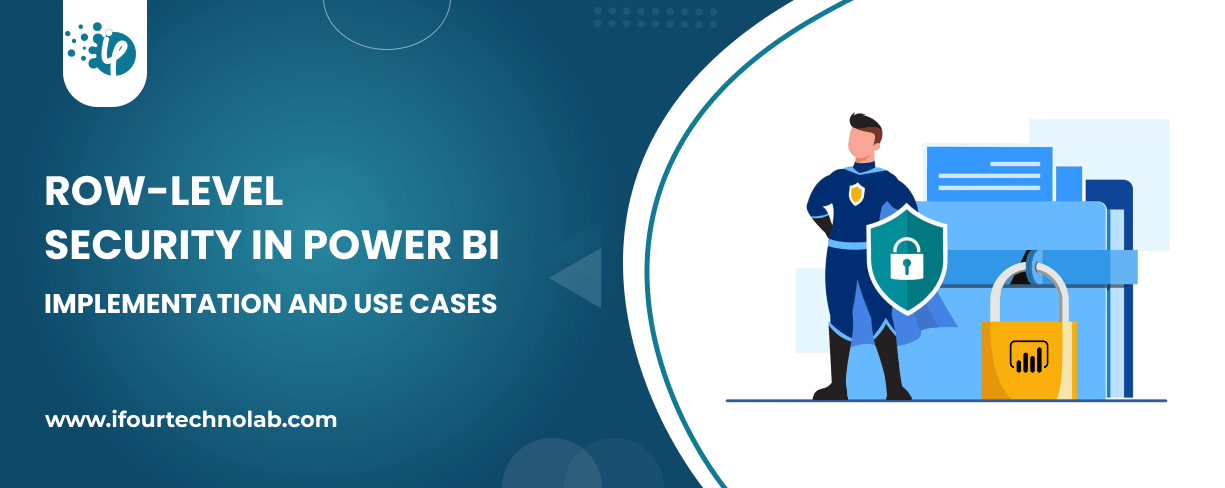
The very first reason why you should implement Row Level Security is to foster trust, a crucial element for any business's success. Next, it reduces data clutter and helps you load...
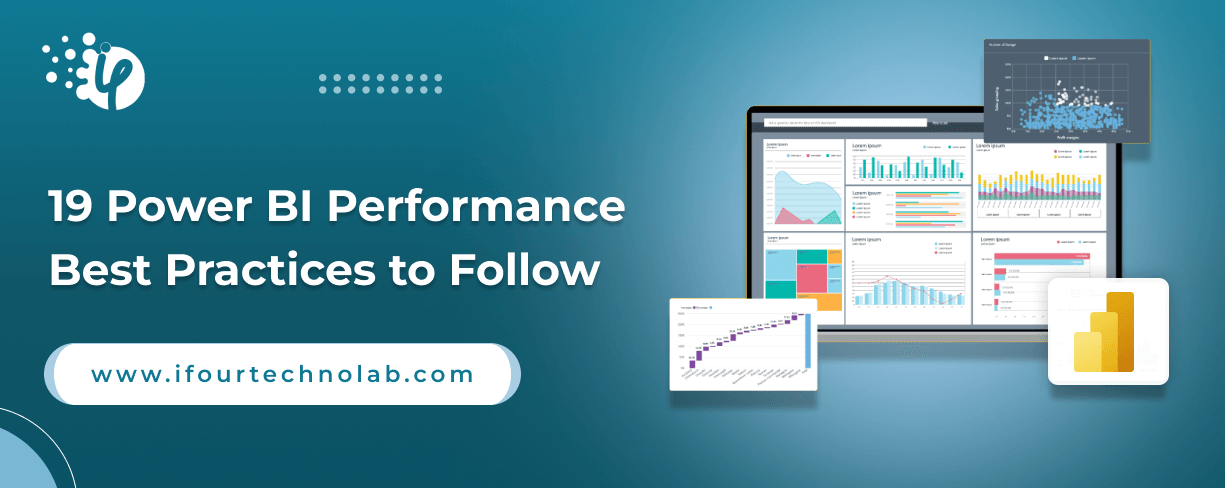
The performance of Power BI is significantly influenced by two essential factors: design consistency and the rapid loading of BI elements. This holds true whether you choose Tableau...