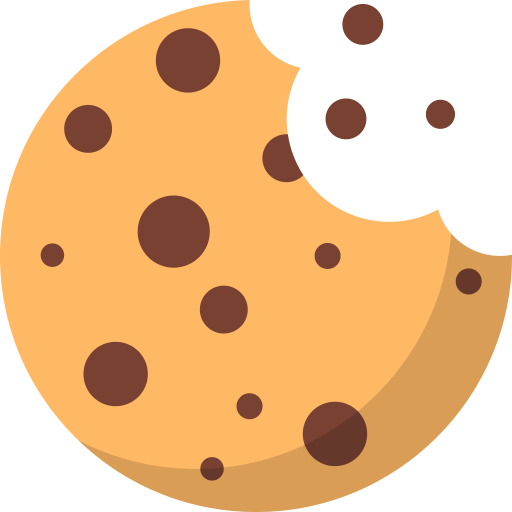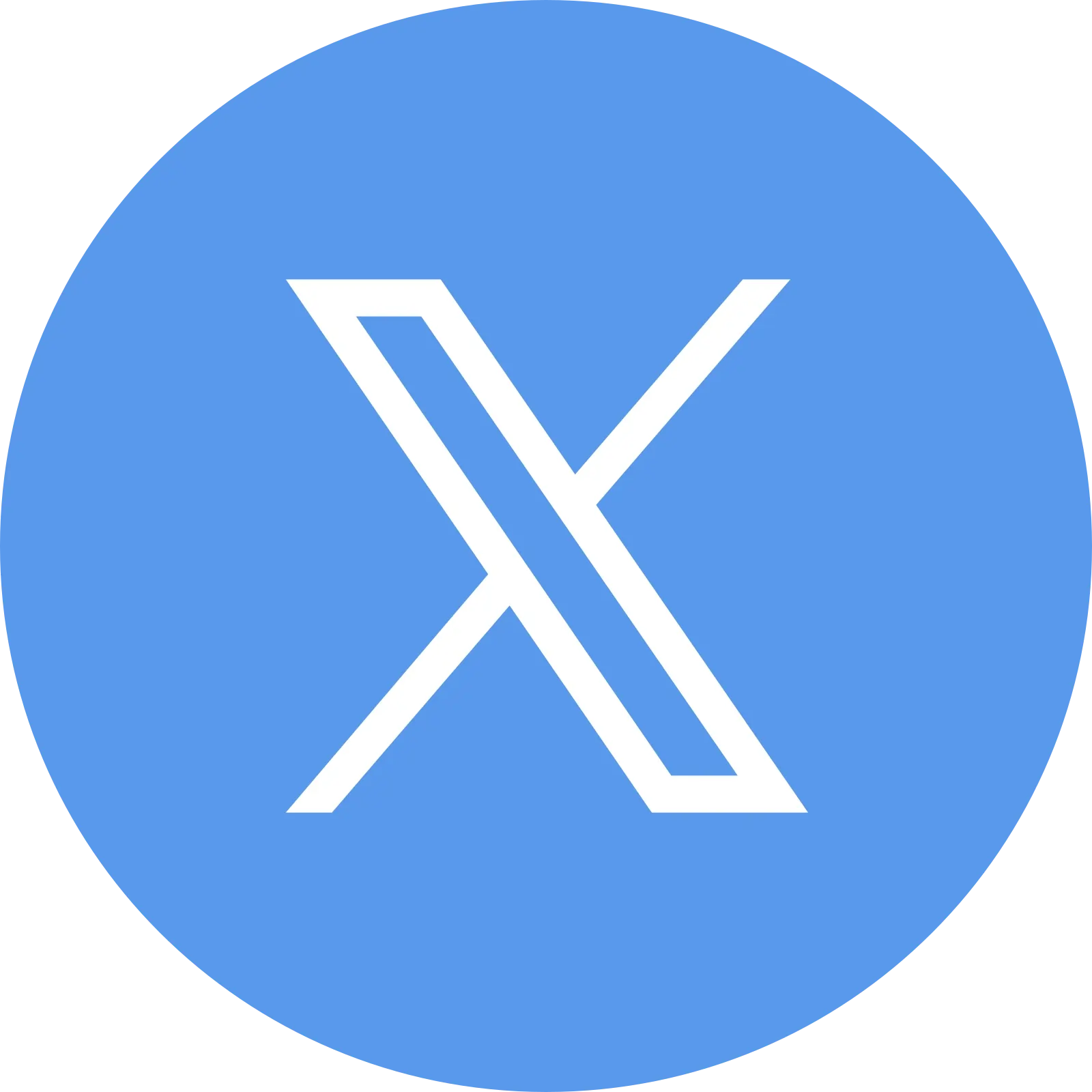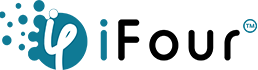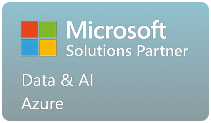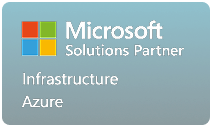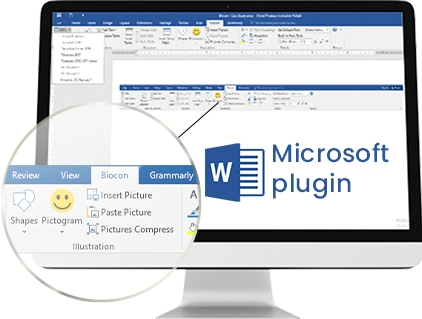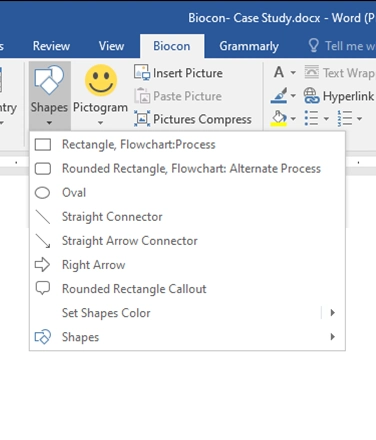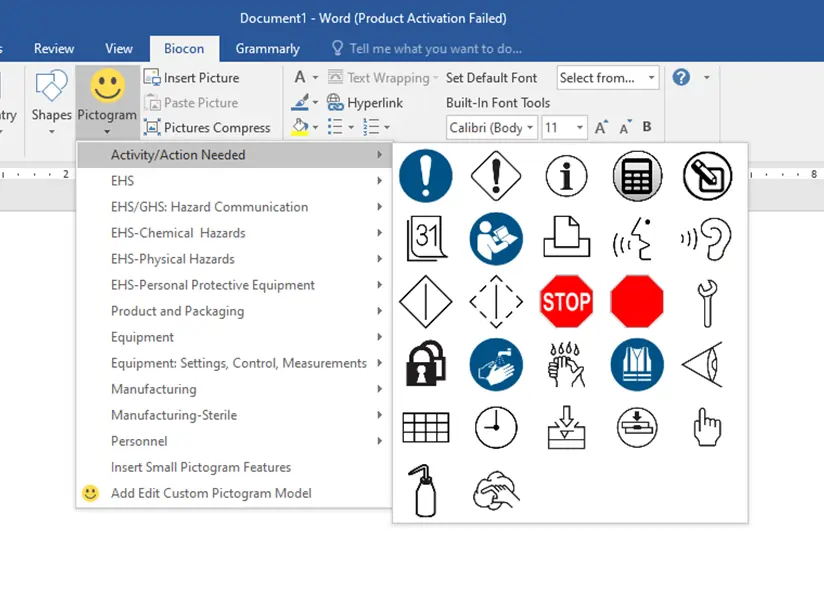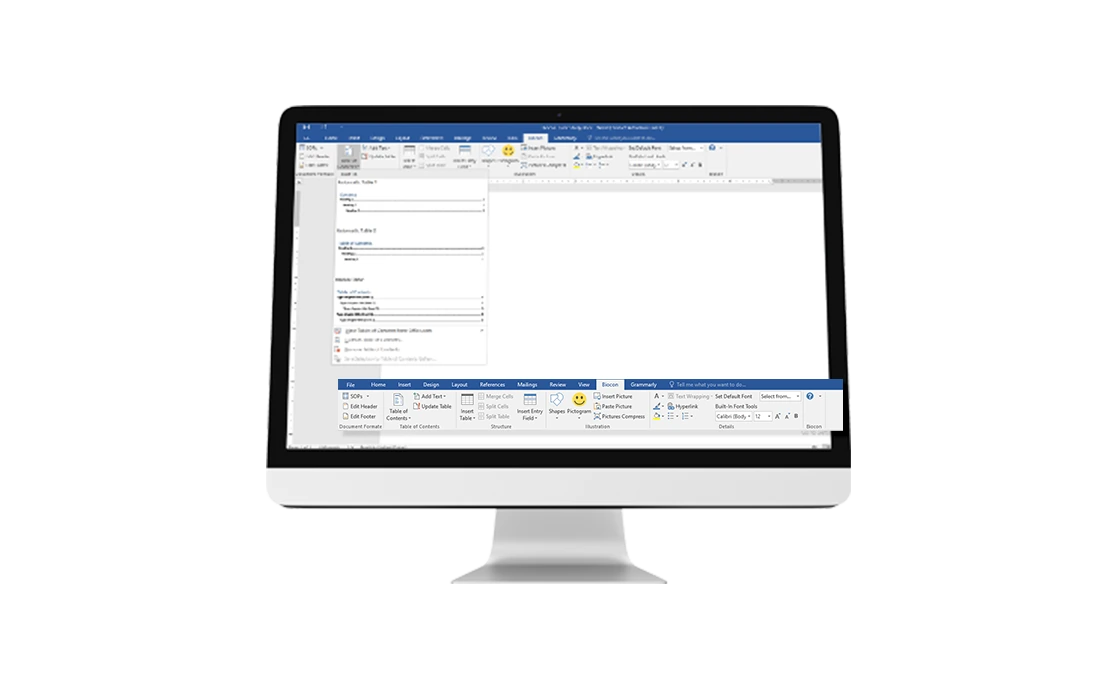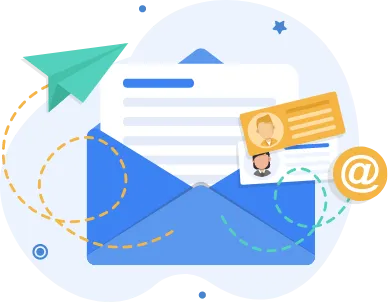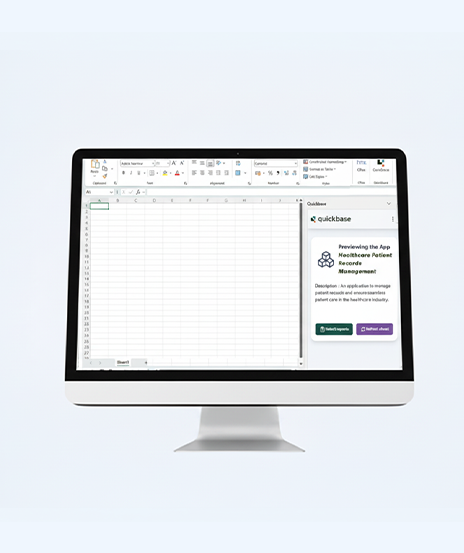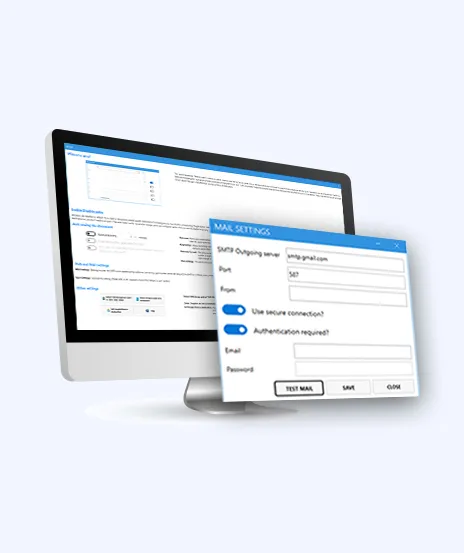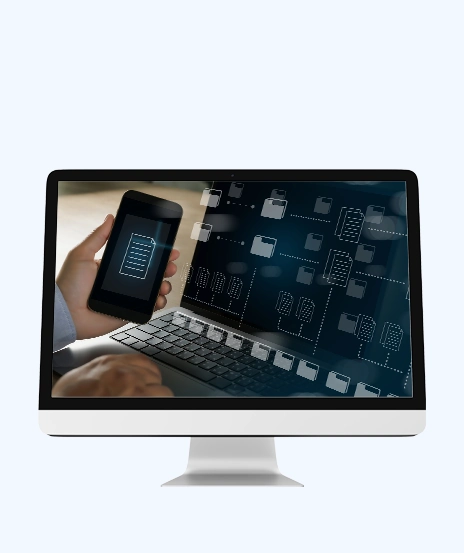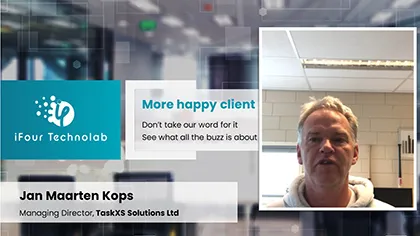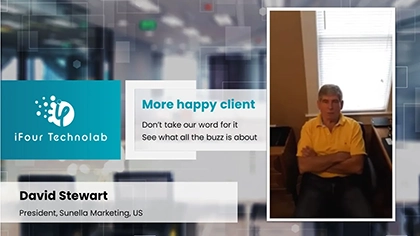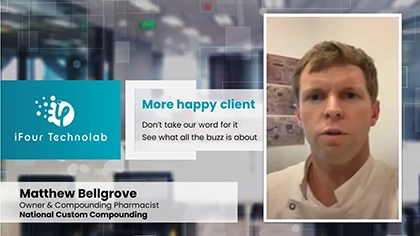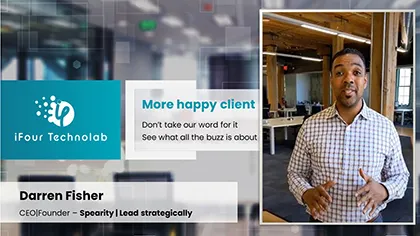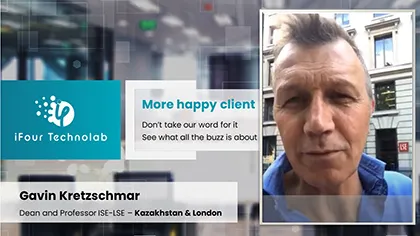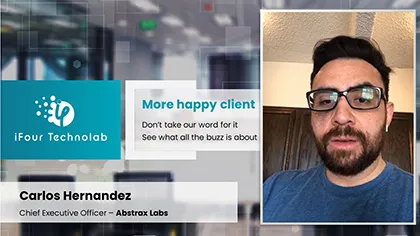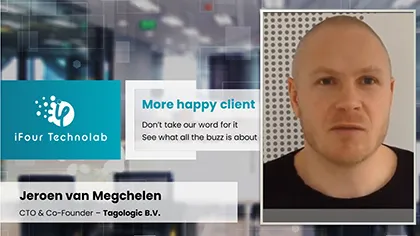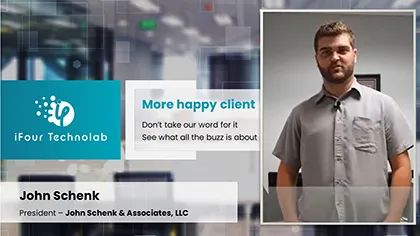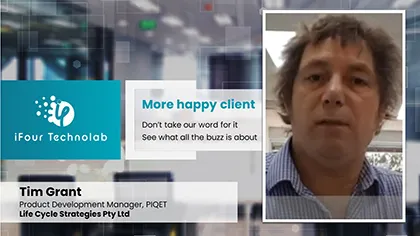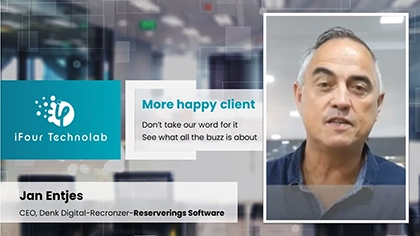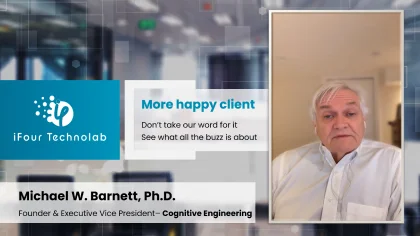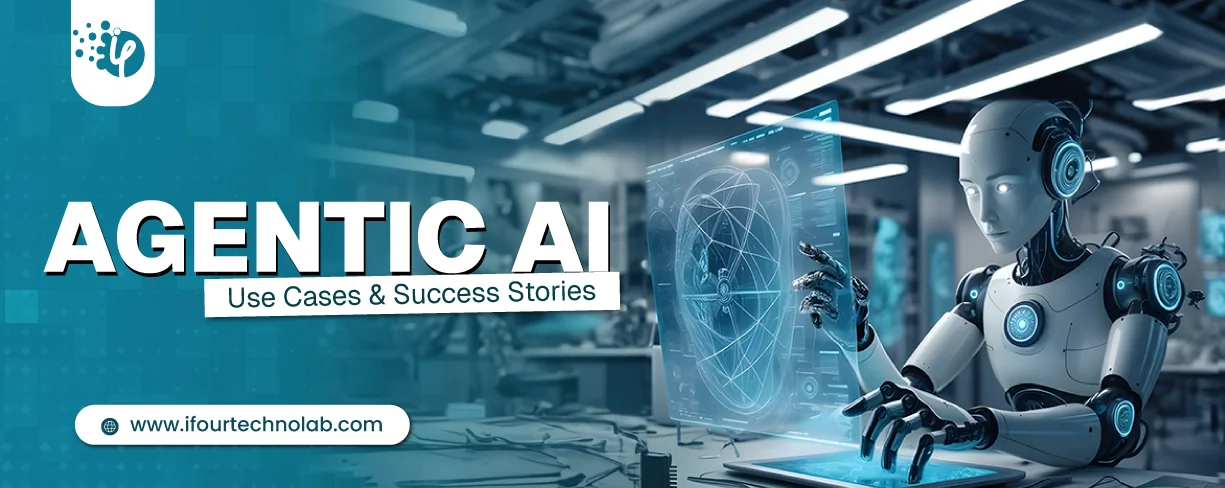Agentic AI Use Cases, Examples & Success Stories | Real-World Business Impact
Let's keep it real. The whole point of building autonomous Agents is to cut manual work and keep focus on business. Approvals that used to take days can happen in hours because...