How to Do Forecasting in Power BI (Steps & Accuracy Metrics)
Remember our last guide - Power BI forecasting? It revealed things that truly blocks accuracy, both structural and situational. Now it's time to take the next step. Knowing Power...
Listening is fun too.
Straighten your back and cherish with coffee - PLAY !
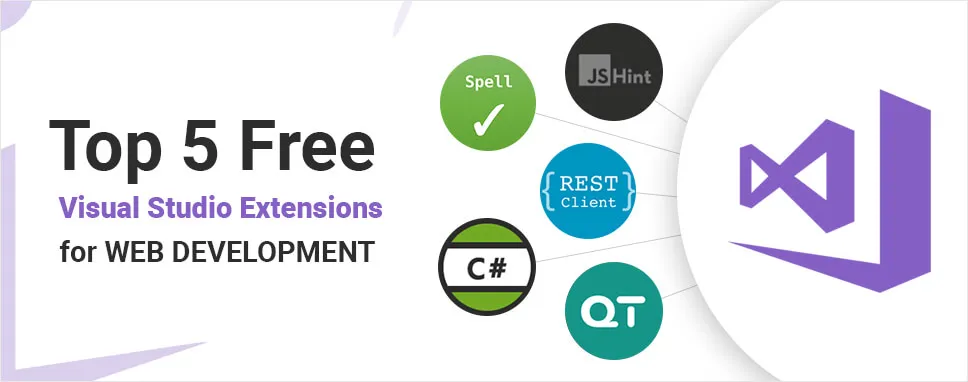
Visual Studio Code is the best developer friendly Integrated Development Environment (IDE) and a widely used platform by most .Net Web Development firms for web development. The best thing about Visual Studio Code is, it is a free, open-source, and can be used for multiple languages ranging from HTML to Python to Scripts. It is easy to use and lightweight. The narrowness of the concept tells that it does only the basics by default and adds functionalities using extensions as well. This helps the developer to initiate with the basic and adds the only functionalities which were necessary.
The IDE consist of several features that help the development process to happen easily. These features can be customized or it is even possible that new features may be added using the Visual Studio Extension. All of these extensions are available in the Visual Studio Marketplace.
It is very easy to install the extension in the Visual Studio Code. One needs to click the Extension icon on the left side of the screen. It’s the fifth icon below the Debug icon. Once it is open, simply mention the name of the extension you wish to install. One can click on the preview button as well to understand the people's suggestions and opinions than can install it.
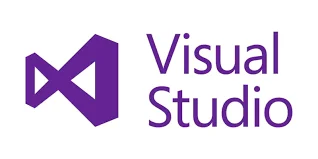
Following are the 5 Free Visual Studio Extensions mentioned,
This extension is developed by Microsoft DevLabs. Visual Studio IntelliCode is one of the extensions which includes Artificial Intelligence to assist you to code. This extension provides support for Python, Java, SQL, TypeScript, and Javascript.
The ones who have already used this extension in any Visual Studio or Visual Studio Code will know the outcome of it.
IntelliCode provides a list of recommended completion items for your code.
To install and use this extension, you need Visual studio code Oct 2018 release.
This extension is still in the developing stage of development and is impressive. After its proper development, one can see this built right on the Visual Studio Code.

Code time helps you to measure all the activities in the Visual Studio Code and presents a report about the activities as well as some other metrics. One can see the real-time metrics over the status bar which is supported by the in-editor dashboard for a better view.
An individual can set the Code Time which helps to send the weekly reports via email.
Google Calendar integrates the best suitable time for the best programming times and didn’t overlap the time of the meetings as well.
One interesting feature of code time is that it provides a graph that is based on how much you code at work and outside the workplace. It can be useful to maintain the work-life balance of the developer.
Code Time has integration with Git as well. User can have details about changes that are committed.
Even when you are working offline, the data is stored in a file in your application folder temporarily. When you get back online, the data is sent to the server.
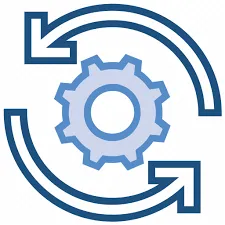
A huge number of people who use text editors, commit some of the tweaks to their settings. Several individuals customize it and fit in with their style of working. If one is constantly working on more than one machine, then it is difficult to make such adjustments manually.
Setting Sync solves such problems. Possible by using a simple GitHub Gist, this extension syncs all the settings. You need to upload the settings in a GitHub and you can get those settings synced in the new machine whenever you need by just one command. This process consists of other extensions and their respective configuration and hence the entire config becomes portable. Therefore, perform changes in one machine, sync the settings and all other machines will be synced automatically.
This extension takes quite a little time to install but then it’s only a one-time process.

The Task Explorer is an extension that adds IDE style task running function into the Visual Studio Code. This extension mainly includes tasks for the current project but it consists of scripts such as Python, bash, and others.
Task Explorer offers support to so many standard build tools such as Visual Studio Code, Gulp, Grunt, NPM, and Ant as well. The extension is customizable, which customizes the path to every task runner and all the scripting languages. It is easy to use if you have all versions of the task explorer and knows the specification of each extension and where to use it.
It lays out a tree structure of supported tasks, each task having a parent task file node, project folders in Sidebar, and/or explorer.
You need to have installed Visual studio code of version 1.30 or higher in your system.
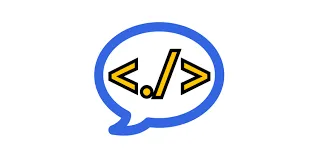
If you are working on a vast project with lots of files and folders, it can be difficult to remember all the paths.
Path Intellisense can be the best extension to solve this problem. Path Intellisense adds Intellisense-style completion to the filenames and allows them to type long path names without committing it to the memory. Once you start typing the path, it will show a list of recommended directory paths just like Intellisense for code.
However, it is a very easy and simple extension but has few configuration options as well. It asks to add a slash after the directory names or not. Or to include filenames into the import statement and the ability to ignore the certain file types.
To Sum up, all these 5 extensions are very few as compared to others but this is way too helpful if you are a beginner to Visual Studio Code. In most cases, People ignore the language-specific extensions, as there are plenty of them are available in the market. Whether you code in JavaScript, Go, C++, or any other languages, it will make your work more efficient and easier.

Remember our last guide - Power BI forecasting? It revealed things that truly blocks accuracy, both structural and situational. Now it's time to take the next step. Knowing Power...

It's amazing to see how Data teams today are racing ahead - moving from traditional warehouses to cloud-native platforms, lakehouses, and real-time architectures. But in this rush,...

Think about the last time CTOs spent most of their time fixing old systems. Updates were slow, servers were expensive, and adding new features took time. Now, things have changed....