How to Do Forecasting in Power BI (Steps & Accuracy Metrics)
Remember our last guide - Power BI forecasting? It revealed things that truly blocks accuracy, both structural and situational. Now it's time to take the next step. Knowing Power...
Listening is fun too.
Straighten your back and cherish with coffee - PLAY !
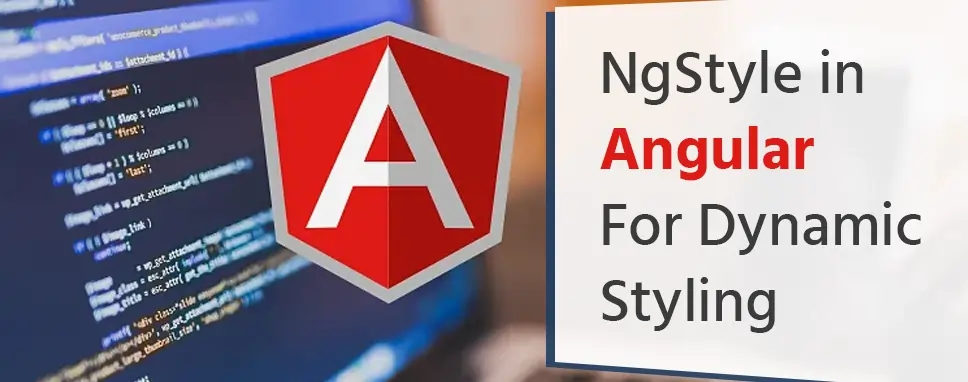
In this blog, we will be going to learn about the styling of Angular components using the ngStyle core directives. We will look at the various ways to dynamically assign a CSS style to an element using the style property.
If you don’t have the latest version of the angular cli then you need to update the angular cli latest version. After that installing angular CLI, you can use angular CLI to create a new angular project using the following command.
ng new styleDemo
Next, we are using bootstrap for better design and install the bootstrap using this command:
npm install bootstrap --save
After installing bootstrap, add the bootstrap to the angular.json file.
"styles": [
"src/styles.scss",
"node_modules/bootstrap/dist/css/bootstrap.min.cs"
],
The Style attribute is used for the style of a view element. We can set the inline styles using the style attribute.
Syntax:
As you can see from the above example of the style attribute, this sets the background color of the p tag to red
The declaration block can have one or more declarations.
The string assigned to the style attribute contains the CSS style declaration block. In the declaration block, declaration CSS property and value.
Style declaration:
selector {
css-property: value;
css-property: value;
}
Example of the style attribute:
The inline style for the p element styles from the selector.
Property binding with style:
Property binding is used for the styling of one CSS property. We can style only one property
Syntax:
Example of the property binding with the style:
In this example, the square brackets represent a property binding and contain the property to update dynamically.
Style binding will also have the unit. Some CSS properties need a unit of measurement like font-size, padding, margin, width, height, etc
Example:
In the app.component.html file, we can write the style property.
The NgStyle attribute is used to change the appearance and behavior of the element. NgSytle is most useful when the value is dynamic.
We can set the styles using the ngStyle directive.
As you can see in the above example of the NgStyle, this sets the background color of the div to red.
We can add multiple CSS properties in a ngStyle directive.
As you can see in the above example of the ngStyle, this sets the multiple CSS properties to the div element like background-color, color, font-size, etc.
Example 1
In this example, we will use ngStyle for styling and can write the inline CSS on the element.
Example 2
app.components.ts
import { Component } from '@angular/core';
@Component({
selector: 'app-root',
templateUrl: './app.component.html',
styleUrls: ['./app.component.scss']
})
export class AppComponent {
title = 'NgStyleDemo';
myCss = {
'background-color' : 'green',
'color' : 'white',
'font-size' : '40px',
'font-weight' : 'bold',
};
}
app.component.html
In this example, we can write the CSS in the app.component.ts file and use the CSS variable in the ngstyle directive in the app.component.html file.
Example 3
Step 1: In the ngstyle.component.ts file, we can declare an array of the data.
import { Component, OnInit } from '@angular/core';
@Component({
selector: 'app-ngstyle',
templateUrl: './ngstyle.component.html',
styleUrls: ['./ngstyle.component.scss']
})
export class DirectiveComponent implements OnInit {
constructor() { }
ngOnInit(): void {
}
people: any[] = [
{
"name": "Keval Patel",
"country": 'India'
},
{
"name": "Mcleod Mueller",
"country": 'USA'
},
{
"name": "Aniket Badrakiya",
"country": 'UK'
},
{
"name": "Neel Patel",
"country": 'India'
},
{
"name": "Cook Tyson",
"country": 'USA'
},
{
"name": "Vishal Rathod",
"country": 'India'
}
];
}
Step 2: Create an HTML view.
Example 4
import { Component } from '@angular/core';
@Component({
selector: 'app-root',
templateUrl: './app.component.html',
styleUrls: ['./app.component.scss']
})
export class AppComponent {
title = 'NgStyleDemo';
people: any[] = [
{
"name": "Keval Patel",
"country": 'India'
},
{
"name": "Mcleod Mueller",
"country": 'USA'
},
{
"name": "Aniket Badrakiya",
"country": 'UK'
},
{
"name": "Neel Patel",
"country": 'Canada'
},
{
"name": "Cook Tyson",
"country": 'USA'
},
{
"name": "Vishal Rathod",
"country": 'UK'
},
{
"name": "Meha Patel",
"country": 'India'
},
{
"name": "Ayush Desai",
"country": 'Australia'
},
{
"name": "Riya Rathod",
"country": 'Canada'
}
];
getColor(country) {
switch (country) {
case 'India':
return 'blue';
case 'UK':
return 'red';
case 'Australia':
return 'yellow';
case 'USA':
return 'green';
case 'Canada':
return 'orange';
}
}
}
Create a HTML view to display the data.
You should see an output like below:
Alternate Syntax of the above example:
In this blog, we described that what is style attribute and how to use the same. We have explained what is NgStyle directive in Angular for Dynamic styling and discussed a few various sets of examples for the NgStyle.

Remember our last guide - Power BI forecasting? It revealed things that truly blocks accuracy, both structural and situational. Now it's time to take the next step. Knowing Power...

It's amazing to see how Data teams today are racing ahead - moving from traditional warehouses to cloud-native platforms, lakehouses, and real-time architectures. But in this rush,...

Think about the last time CTOs spent most of their time fixing old systems. Updates were slow, servers were expensive, and adding new features took time. Now, things have changed....