How to Do Forecasting in Power BI (Steps & Accuracy Metrics)
Remember our last guide - Power BI forecasting? It revealed things that truly blocks accuracy, both structural and situational. Now it's time to take the next step. Knowing Power...
Listening is fun too.
Straighten your back and cherish with coffee - PLAY !
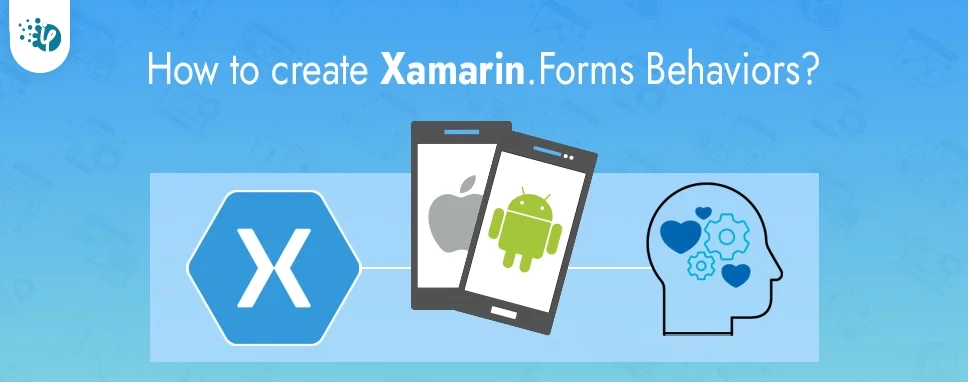
Behaviors allow us to add functionalities to the UI (User Interface) controls without sub-classing them. Behaviors are written in code behind file and added to the controls. The controls are in XAML or code.
In this blog, we will discuss Xamarin.Forms Behaviors. Xamarin.Forms behaviors are created by deriving Behavior or Behavior class, where T is a type of control on which behavior will apply.
Follow this process to create Xamarin.Forms behaviors: First of all, create a class and inherit Behavior or Behavior class. After inheriting the Behavior class override the OnAttachedTo and OnDetachingFrom methods. OnAttachedTo method is used to perform any required setup and the OnDetachingFrom method is used to perform any required cleanup. Now, we can implement the functionalities of behaviors.
This code shows a structure of behavior for Entry control’s
public class EntryControlBehavior : Behavior{ protected override void OnAttachedTo (Entry entry) { base.OnAttachedTo (entry); // Perform setup } protected override void OnDetachingFrom (Entry entry) { base.OnDetachingFrom (entry); // Perform clean up } // Behavior implementation }
Let’s create a simple application using behaviors for Xamarin.Forms.
Create New project >> Select Cross-Platform >> Select Mobile App (Xamarin.Forms).
Give an appropriate name to the project and then click OK
Now choose Template and Platform, and then click on the OK button.
In this step, we will see how to create behavior. Create a new folder for behavior so we can identify behaviors easily. Right-click on that folder >> Click Add >> Click on Class.
Select Visual C# Items >> Class >> Give Name to the class >> Click on Add
Emailvalidationbehavior.csusing System; using System.Collections.Generic; using System.Text; using System.Text.RegularExpressions; using Xamarin.Forms; namespace XamarinFormsBehaviors.Behaviors { public class Emailvalidationbehavior:Behavior{ const string emailre= @"^(?("")("".+?(?
using System; using Xamarin.Forms; namespace XamarinFormsBehaviors.Behaviors { class DatevalidationBehavior:BehaviorMobilenovalidationBehavior.cs{ protected override void OnAttachedTo(DatePicker datePicker) { datePicker.DateSelected+=DatePickerdateSelected; base.OnAttachedTo(datePicker); } private void DatePickerdateSelected(object sender, DateChangedEventArgs e) { DateTime dateTime = e.NewDate; int year = DateTime.Now.Year; int selectedyear = dateTime.Year; int res = year - selectedyear; bool IsValid = false; if(res<=100 && res > 0) { IsValid = true; } ((DatePicker)sender).BackgroundColor = IsValid ? Color.Default : Color.Red; } protected override void OnDetachingFrom(DatePicker datePicker) { datePicker.DateSelected -= DatePickerdateSelected; base.OnDetachingFrom(datePicker); } } }
using Xamarin.Forms;
namespace XamarinFormsBehaviors.Behaviors
{
public class MobilenovalidationBehavior:Behavior
{
protected override void OnAttachedTo(Entry mnoentry)
{
mnoentry.TextChanged += MobilenoChanged;
base.OnAttachedTo(mnoentry);
}
private void MobilenoChanged(object sender, TextChangedEventArgs e)
{
int num;
bool Isvalid = int.TryParse(e.NewTextValue, out num);
((Entry)sender).TextColor = Isvalid ? Color.Default : Color.Red;
}
protected override void OnDetachingFrom(Entry mnoentry)
{
mnoentry.TextChanged -= MobilenoChanged;
base.OnDetachingFrom(mnoentry);
}
}
}
PasswordvalidationBehavior.cs
This class creates behavior for password validation, the length of the password must be between 8 to 15 and it must contain numeric and alphabetic values otherwise the color of entered text will be changed to Red.
using System;
using System.Text.RegularExpressions;
using Xamarin.Forms;
namespace XamarinFormsBehaviors.Behaviors
{
public class PasswordvalidationBehavior:Behavior
{
const string passwordreg = @"^(?=.*[a-z])(?=.*[A-Z])(?=.*\d).{8,15}$";
protected override void OnAttachedTo(Entry pwentry)
{
pwentry.TextChanged += Textchanged;
base.OnAttachedTo(pwentry);
}
private void Textchanged(object sender, TextChangedEventArgs e)
{
bool isvalid = false;
isvalid= (Regex.IsMatch(e.NewTextValue, passwordreg, RegexOptions.IgnoreCase, TimeSpan.FromMilliseconds(250)));
((Entry)sender).TextColor = isvalid ? Color.Default : Color.Red;
}
protected override void OnDetachingFrom(Entry pwentry)
{
pwentry.TextChanged -= Textchanged;
base.OnDetachingFrom(pwentry);
}
}
}
Now, add behaviors to the XAML file, add a namespace to the XAML file and add behaviors to control as added in the below code.
#2FA999 #D8D8D8
Behaviors are used to add more functionalities to our UI. Behaviors are written in code behind file and added to XAML file. In this blog we have seen how to implement behaviors in Xamarin.Forms and create applications with Xamarin.Forms behaviors. We have created behaviors for entry and picker control for that we have built class and inherit behavior to that class and then add these behaviors to our XAML file.

Remember our last guide - Power BI forecasting? It revealed things that truly blocks accuracy, both structural and situational. Now it's time to take the next step. Knowing Power...

It's amazing to see how Data teams today are racing ahead - moving from traditional warehouses to cloud-native platforms, lakehouses, and real-time architectures. But in this rush,...

Think about the last time CTOs spent most of their time fixing old systems. Updates were slow, servers were expensive, and adding new features took time. Now, things have changed....