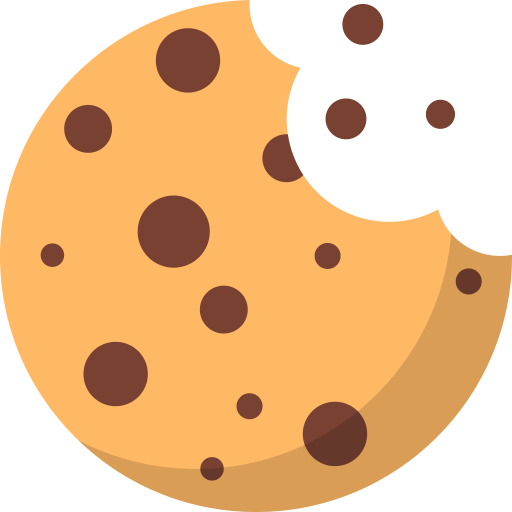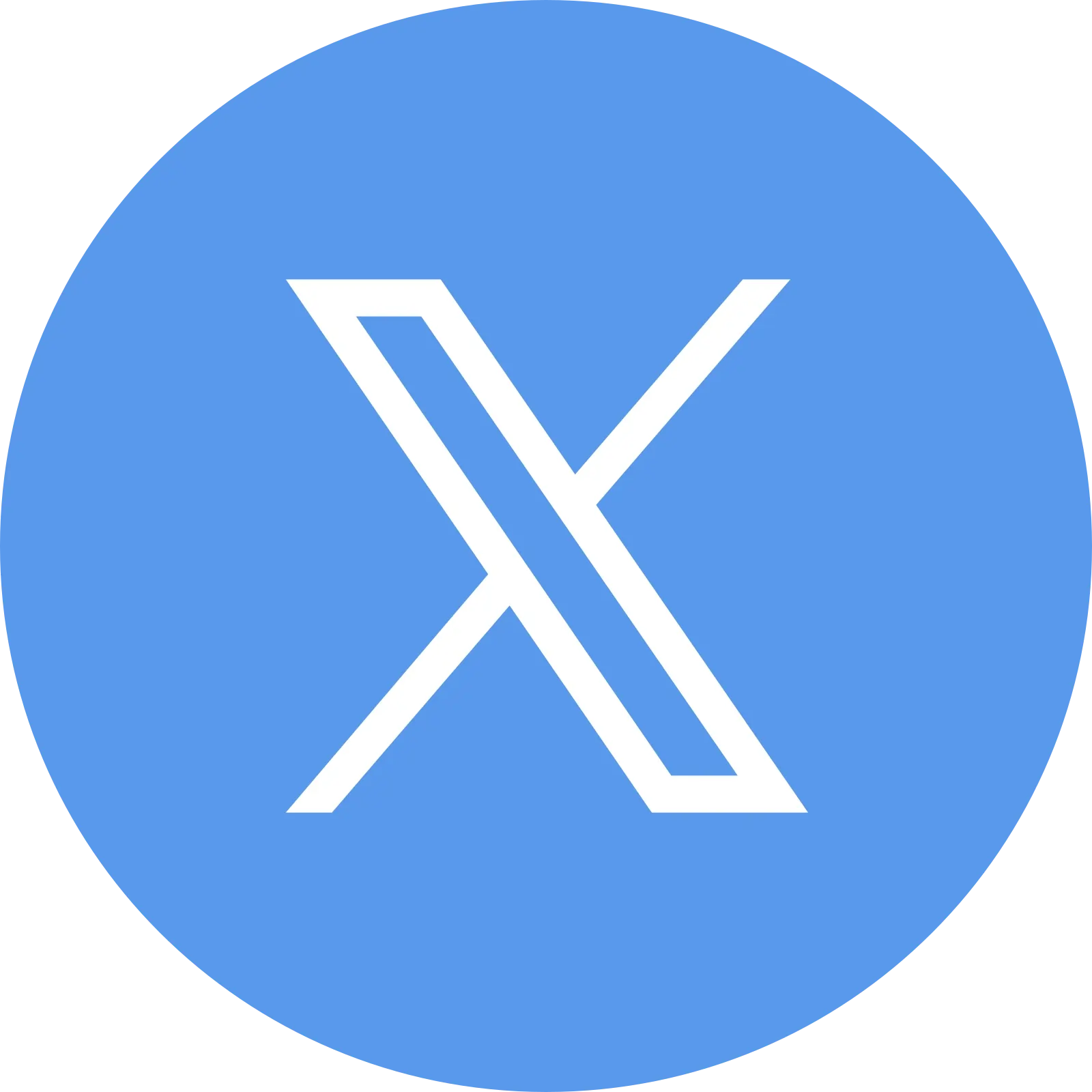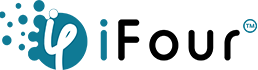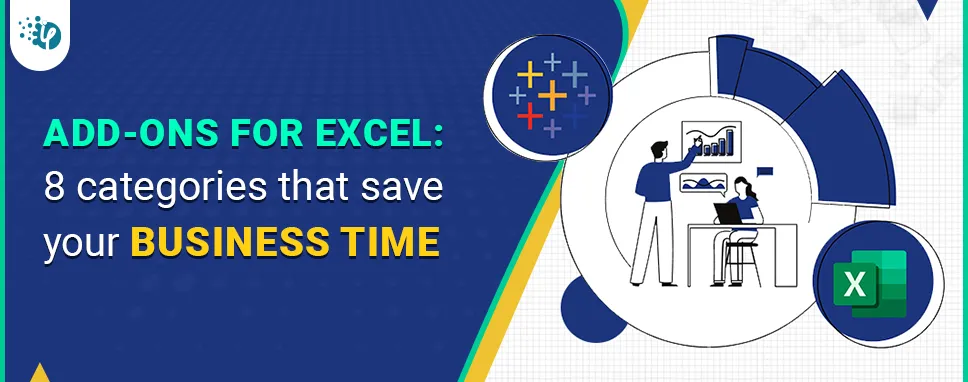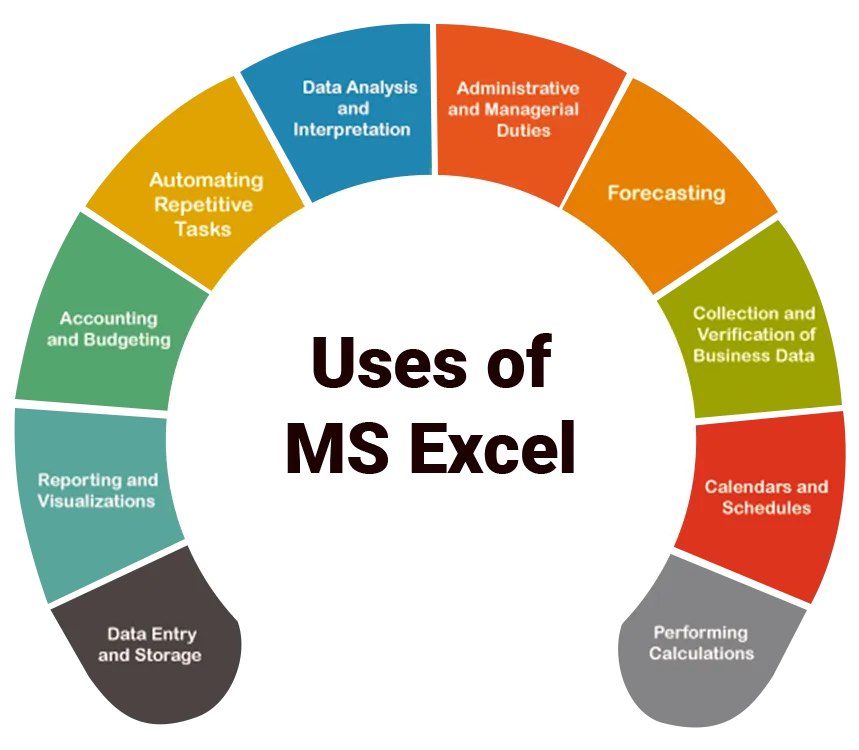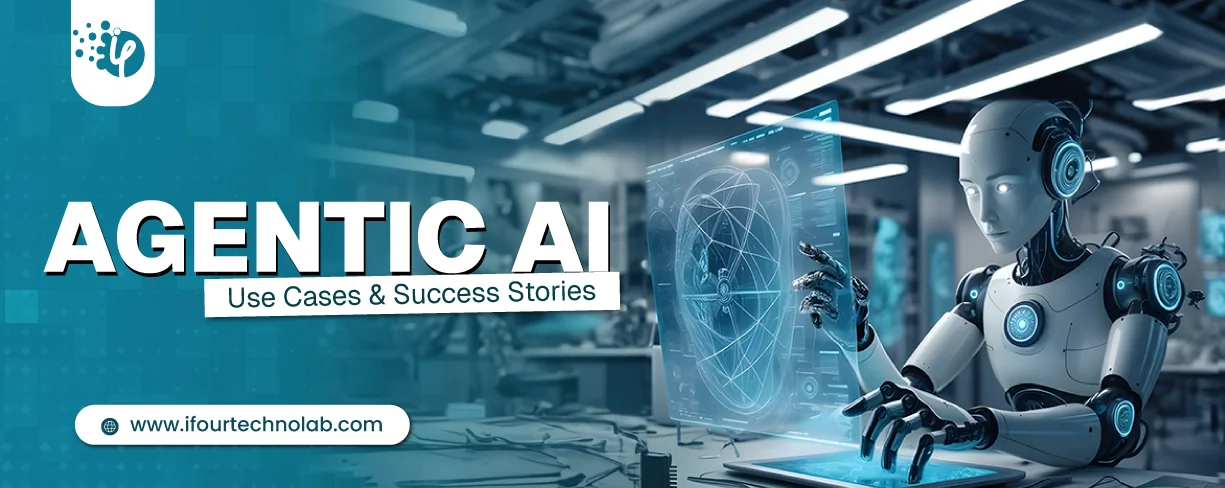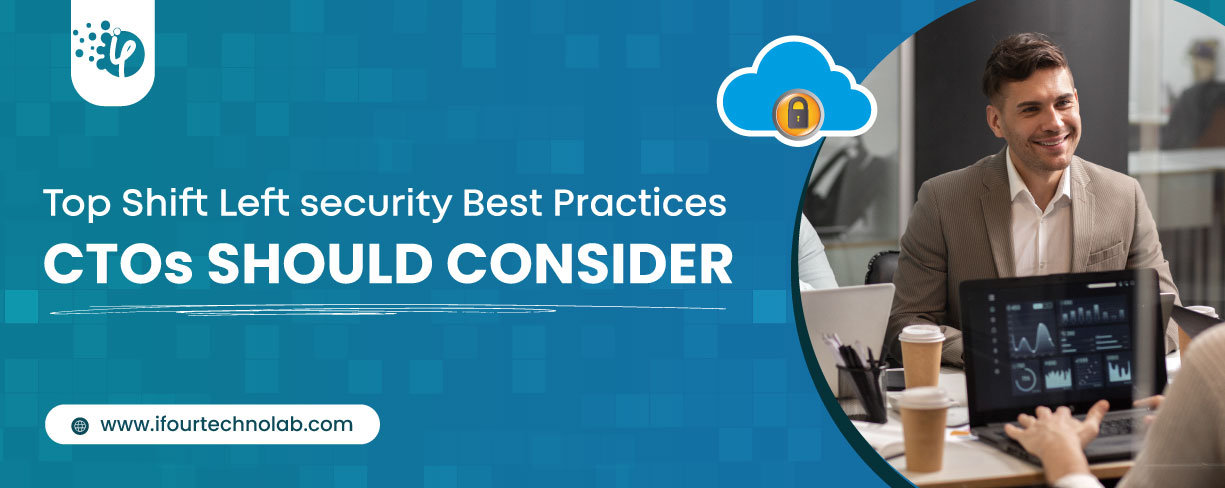Imagine navigating a ship through rough seas without a compass or a map. Wouldn’t that be a risky voyage? Navigating through vast volumes of data without Microsoft Excel might feel just as daunting in today's data-driven world.
Mastering Excel has become indispensable because it provides us with the tools and knowledge we need to effectively analyze, manage, and make sense of the vast amounts of data at our fingertips. With Excel, we can confidently map our route across unfamiliar waters.
There are over 2000 Excel add-ons available, some of which are expensive and need a one-time subscription, while others are free. With the best custom Excel Add-in development, businesses can improve their work efficiency and escalate their business growth.
Add-ins play a critical role in simplifying routine processes. They act as mini software that extends the basic capabilities of Excel and can help you save a significant amount of time while working with long spreadsheets.
There are many types and categories of Excel Add-ins available, and they can be broadly classified into the following categories: