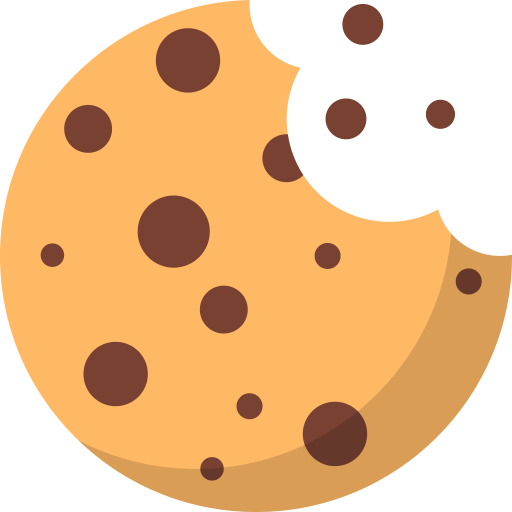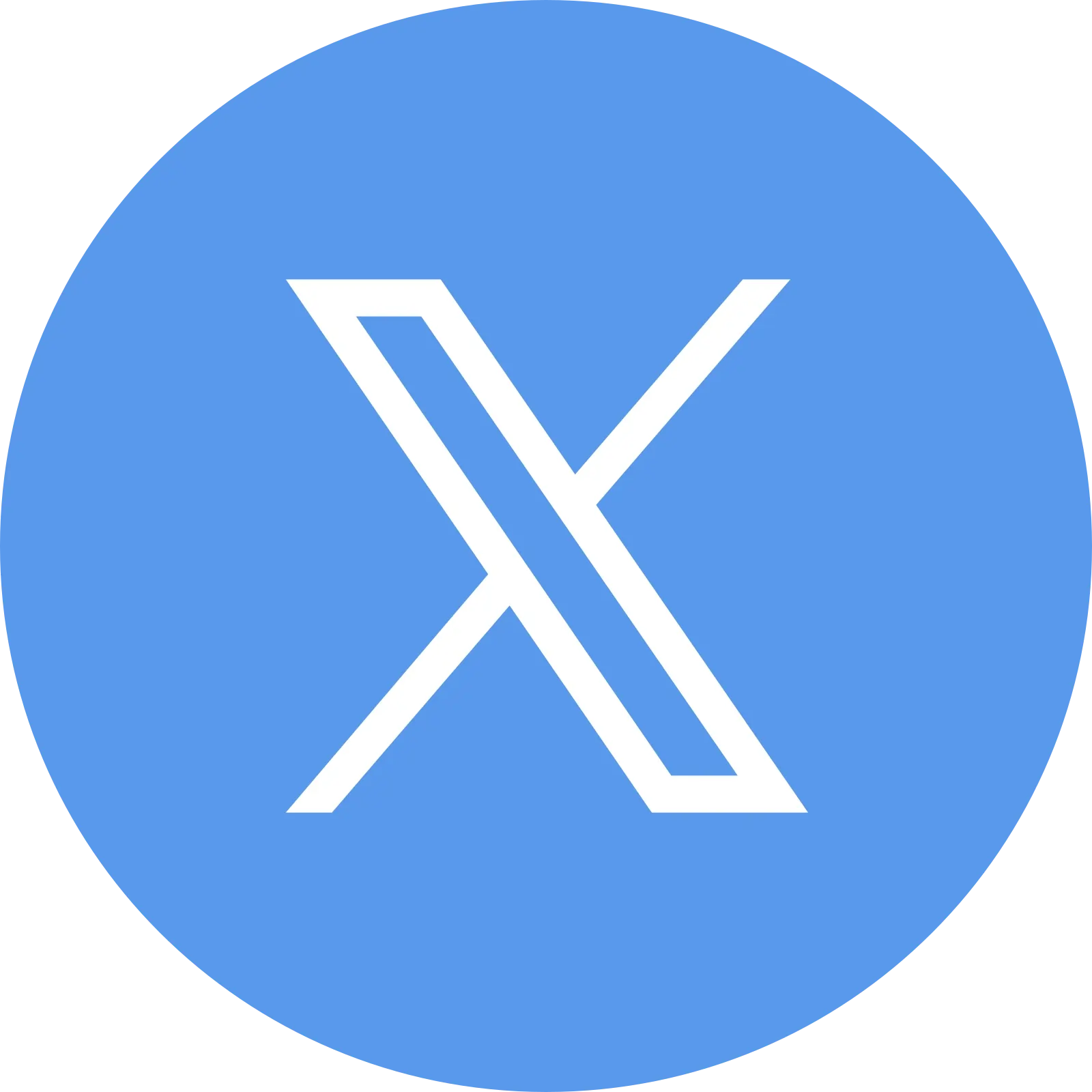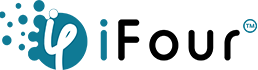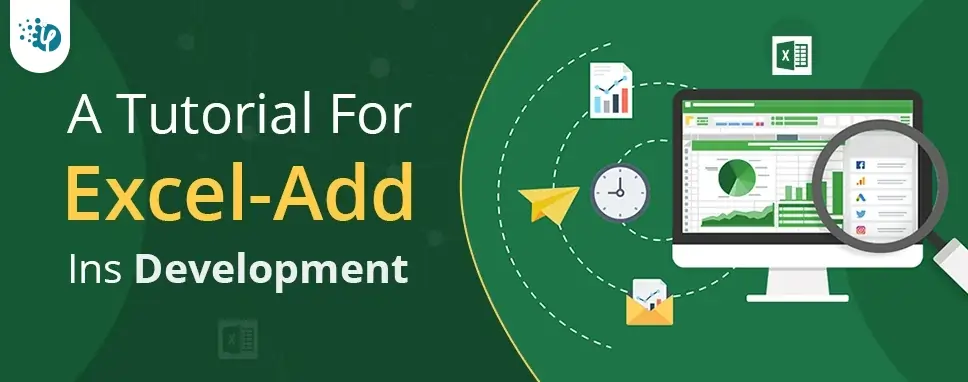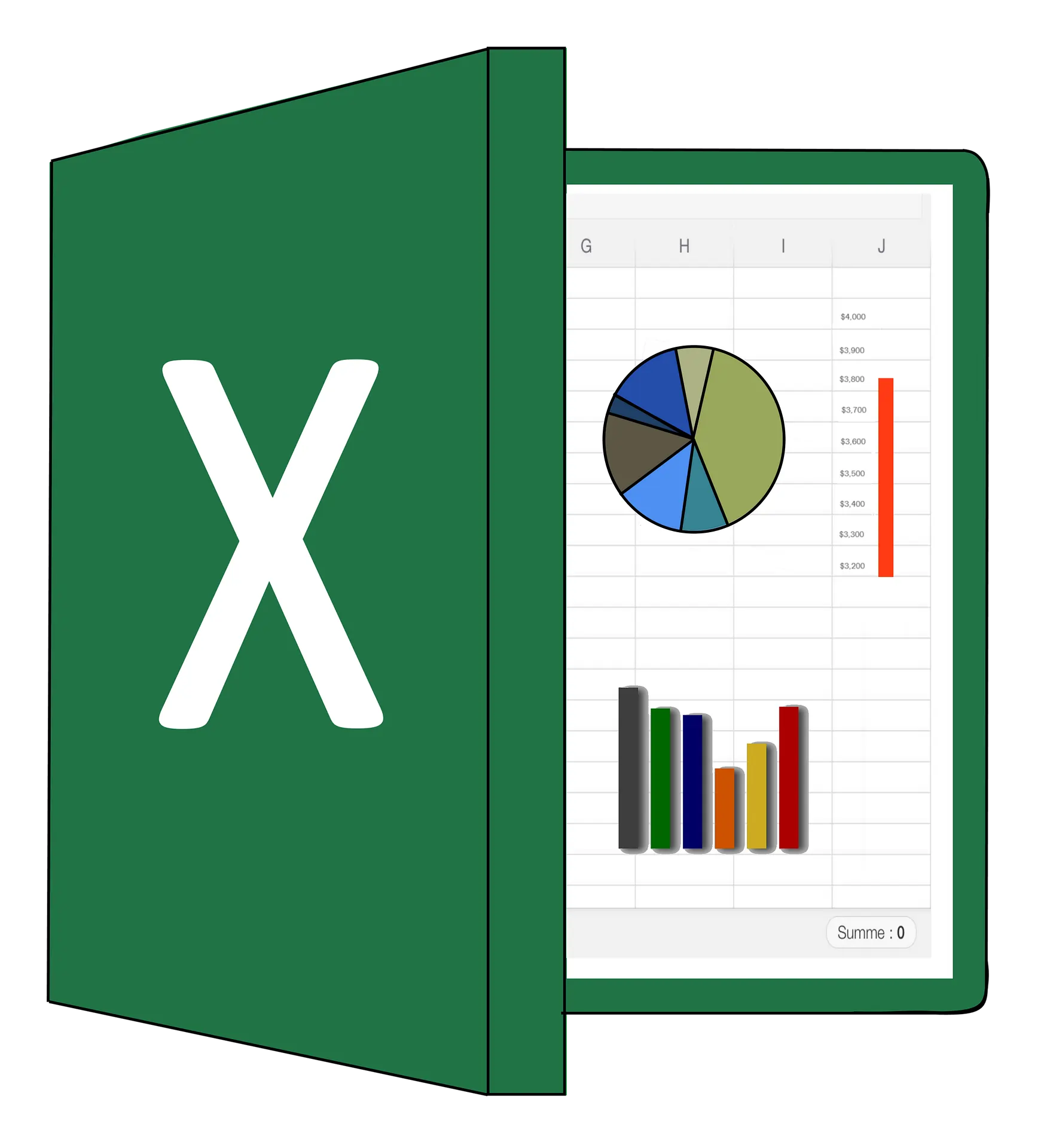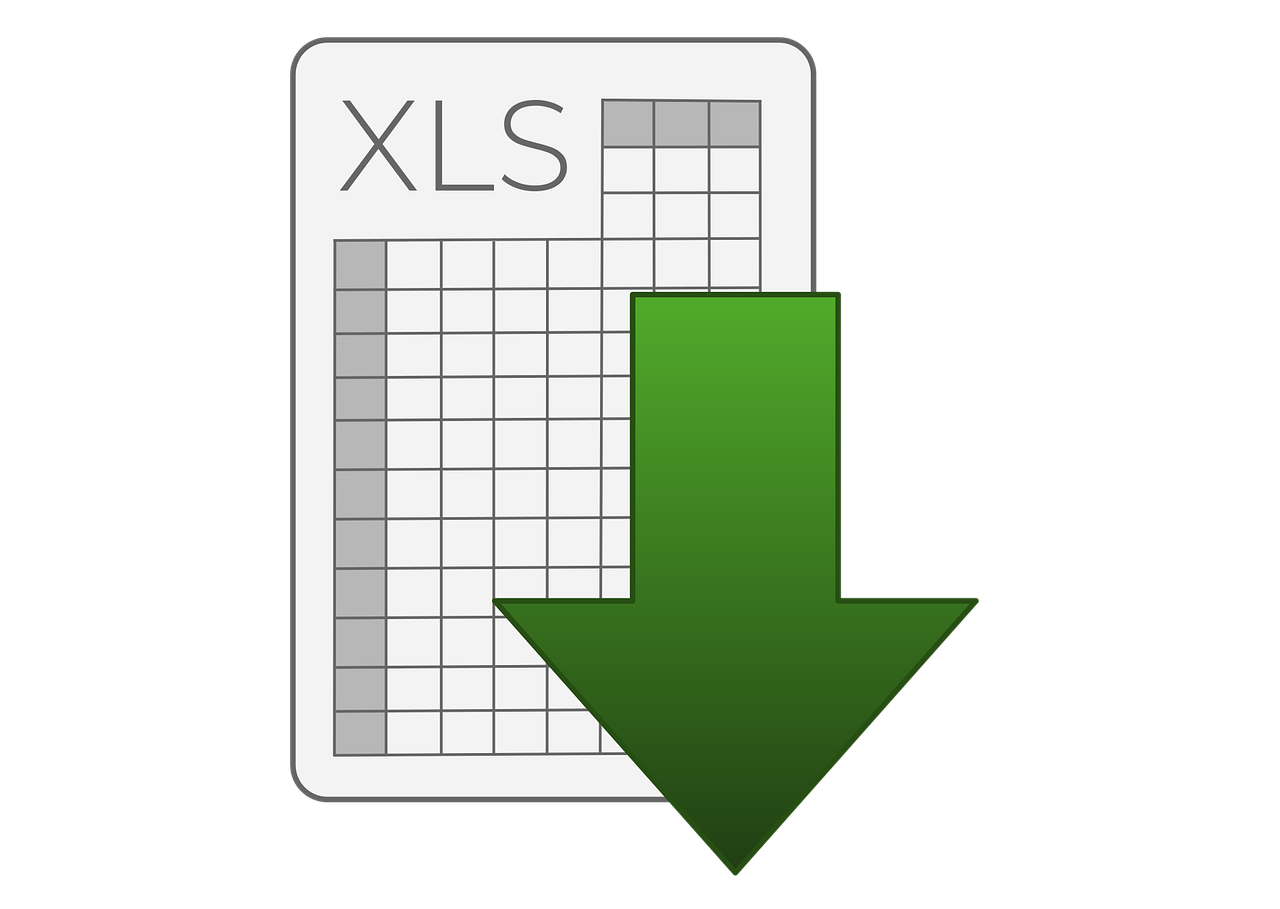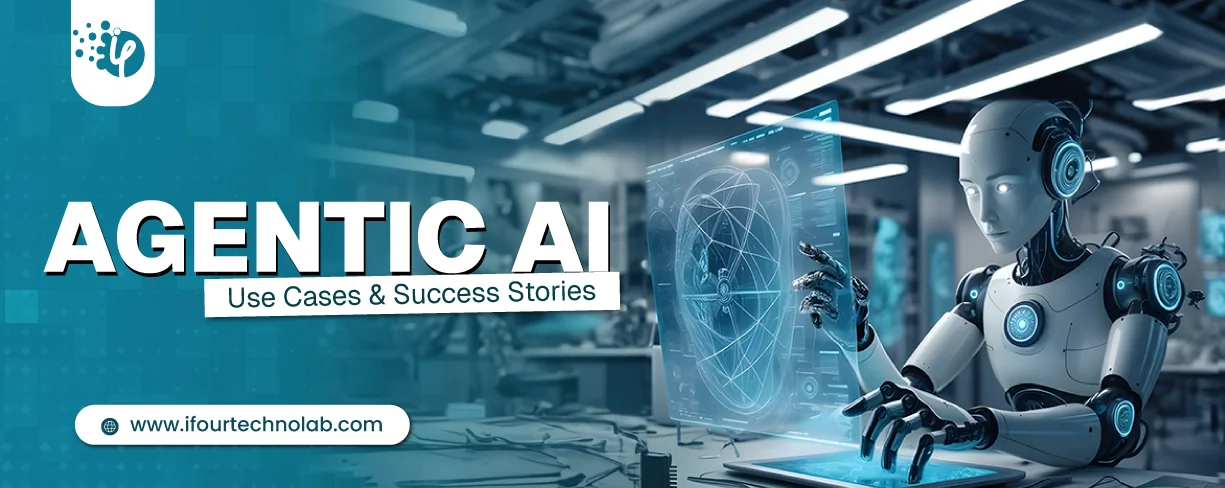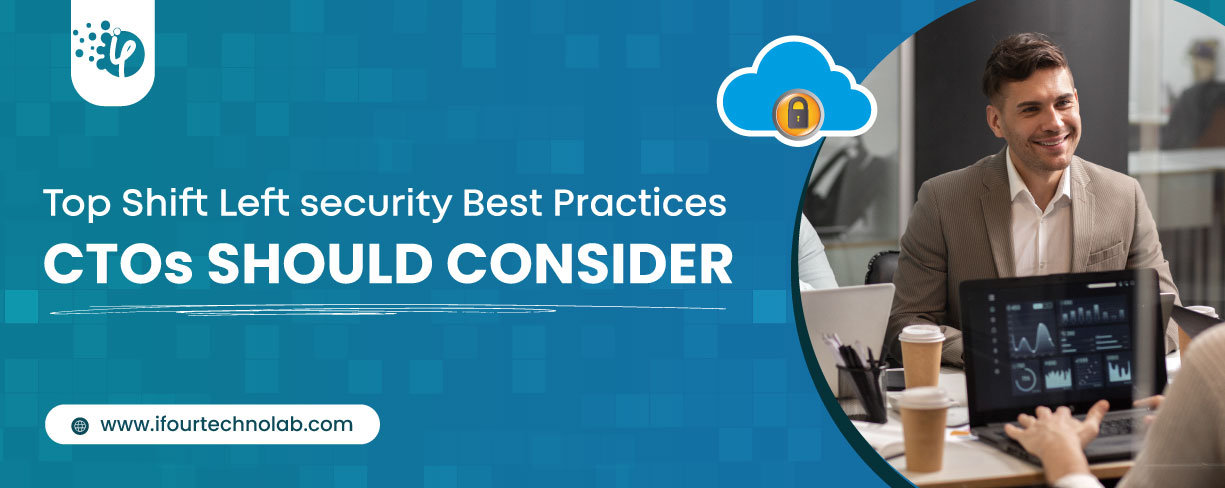What are Add-ins in Excel?
As mentioned, the first step is to know what add-ins are. Knowing them can make it easy to understand how to develop and use them. This article will explain an excel add-in in a layman’s language. This will help set the foundation for the rest of the knowledge you need.
Well, an Excel add-in is an extension that you can use with Microsoft Excel. It comes with a wide range of features that make working with Excel easier. The aim of having excel add-ins is to give more power to Microsoft Excel. This makes it easier to get the best from this application.
All you need to get started is to develop the excel add-in you need. After that, ensure that you have enabled the add-on for usage. Once you do, open your Excel application, and the add-in will automatically load. You can, therefore, start to use Excel and the add-on straight away.
There are various tasks that you can do with Excel. For instance, you can run and use functions like sumifs function in excel or add buttons to it. Also, you can use an Excel add-in to add, delete or update data. This makes the process more efficient than when working without such an add-in.
In short, an excel add-in will save you effort and time. You won’t need to perform functions that you can automate manually. In the end, it will be more accessible to deliver to expectations if you are running excel tasks like data analysis for a client. This also will save you a lot in terms of costs.